User Interface – UX/UI
KEY FEATURES
- Business oriented symbol libraries – More than 7200 images and 1500 symbols
- State-of-the-art animated 3D objects
- A comprehensive range of more than 60 built-in animations
- On-line without the need to compile or restart
BENEFITS
- Design and display full motion graphics of your processes
- Reduce configuration and maintenance time thanks to an object oriented approach
- Runtime modification for high availability applications
PcVue has a powerful Graphical User Interface which provides everything you need to design and display comprehensive animated graphics of your process. PcVue applications are developed as one or more interactive windows linked together to provide menus, process mimics, status pages etc. Each window can contain ActiveX® Controls, .NET controls, images and built-in PcVue drawing elements.
The user-friendly interface as well as the powerful graphics tools makes the design of screens fast and easy.
Integrated development and run-time environments allow changes to be made on-line without the need to compile or restart.
The same mimic can even be opened in design mode and in run time mode at the same time allowing to the modification done in real-time.

The drawing property manager enables you to define sets of properties that will be applied when creating or modifying objects. The graphic explorer shows any objects in a mimic at a glance allowing easy access and modifications of objects, properties and animations.

PcVue has its own built-in window editor using the latest vector drawing technology for maximum productivity. The comprehensive animation range (more than 60) includes color change, variable filling, visibility, text display, exchange, movement, rotation and sizing. Images including animated WMF, EMF, GIF (static, animated), BMP, JPEG, PNG files and AVIs may be imported and animated as well as 2D and 3D DirectX objects from CAD software. It’s important to note that 3D graphics can be animated in PcVue (they are not static 3D).

Thanks to the Object Oriented technology, re-usable graphic objects are easily created without the need for special tools. Modification of any object is propagated automatically wherever it is used. User configurable libraries allow you to organize and distribute objects specific to your industry sector.
PcVue’s libraries have been designed to facilitate the development of graphic projects using a modular approach. Basic objects, which are easy to combine and assemble to infinity according to customers’ needs like a puzzle. The delivered pre-defined objects cover the most common usage and are fully customizable.


Images and pre-defined symbols were developed to be closer to the needs encountered in the various fields thanks to a thorough study of the application of our partners (pumps, valves, controls, displays …) Specific libraries (Process, BAS / BMS, Electrical Management).

All of these libraries are developed with the latest UX/UI designs without forgetting the functional aspect to ensure the best compromise development time / graphics rendering
PcVue librairies include over 7,200 pictures in PNG format, about 1,500 animated objects and more than 100 predefined templates containing instantiated variables, alarms, symbols, treatment thresholds for projects quick start.


The HMI of PcVue offers many runtime features that enhanced the user experience for monitoring and controlling the process.
Layers system
The HMI supports a CAD-like layer system for drawing. Any graphic objects can be allocated to one or more layers. Thus, in run time the user can easily display or hide graphic objects by enabling or disabling layers on which they are allocated. The layers levels can also be associated to user profiles so the graphic objects are automatically displayed or hidden depending on the user logged-in.
Zooms
The Standard zoom capabilities are supported (Zoom IN, Zoom OUT, Zoom Area) as well as more complex such as the decluttering which consist in enabling the display of graphic objects according to zoom level. It’s also possible to define decluttering templates which enable the display of layers according to zoom level.
This feature is very useful in run-time in order to automatically reduce the amount of information visible so that the most important information is readily seen.
The mimic tab control
The mimic tab control is a built-in feature which enables you to define multiple pages in a mimic which, at run time, are selected by tabs in a similar way to some configuration dialogs.
The look and feel of the tab control is inherited from the Windows appearance configuration.
The mimics displayed in a tab have the same properties than regular mimics.

The mimic Navigator
The Mimic Navigator is an alternative method of scrolling a mimic that is larger than its container window, when the mimic has been zoomed for example. It’s a built-in tool available in both design and run-time.
The Mimic Navigator is displayed as a miniature version of the mimic with a black rectangle representing the current view. The rectangle can be dragged with the cursor changing the view of the mimic as it moves
This feature is very useful to help user to navigate through a very large process such as a building floor, or a busbar.
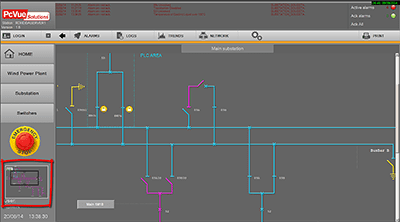
Contextual objects for easy access to data
The PcVue HMI implements the concept of contextual object which allows an object to get a contextual data from another object.
For example it’s possible to define a mother/child relationship between two mimics. In this case the child mimic inherits the context from the mother mimic.
This built-in feature associated with the generic object oriented database of PcVue allows to easily developing contextual popup mimics such as detail mimic.
The same principle can be applied to other objects such as symbols, programs, tooltips,…

In the above example, the thermostat detail mimic is unique, and it’s used with different contextual data depending on the thermostat symbol from which it is opened. Also, the tooltip automatically gets the context of the associated symbol to display the device description.
In addition it’s possible to set up a specific contextual mimic for alarm viewer .


