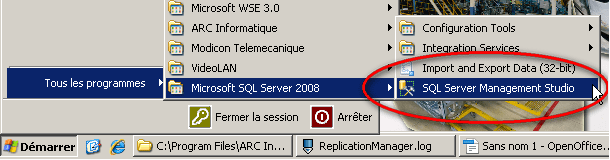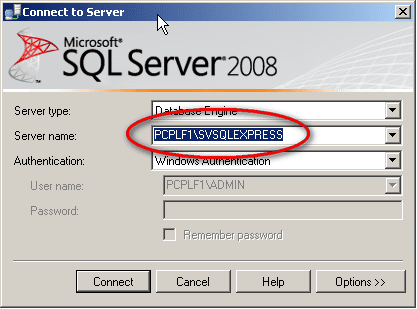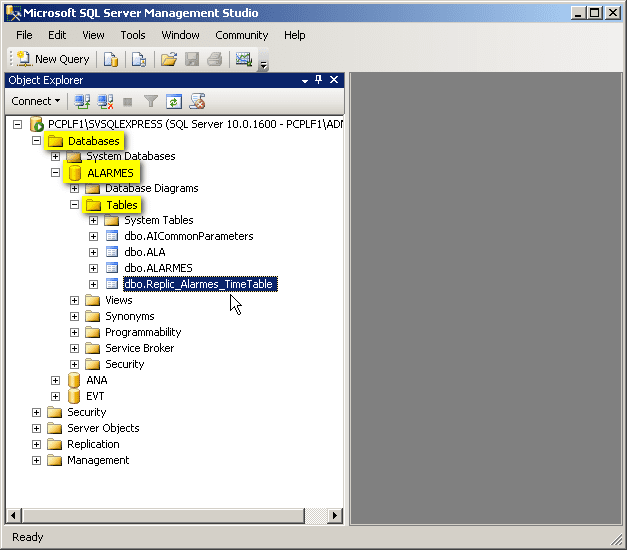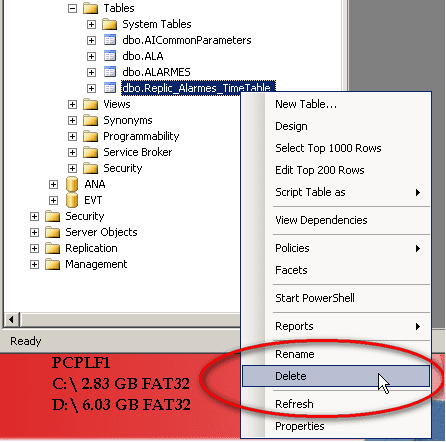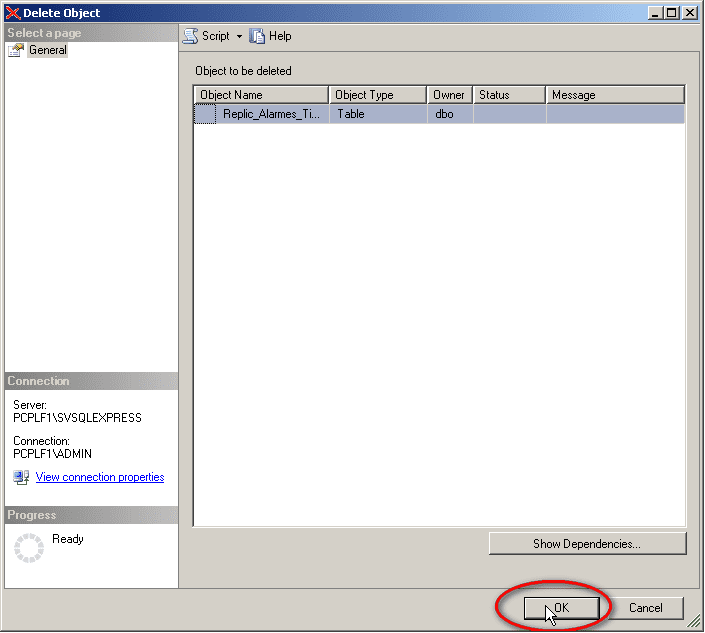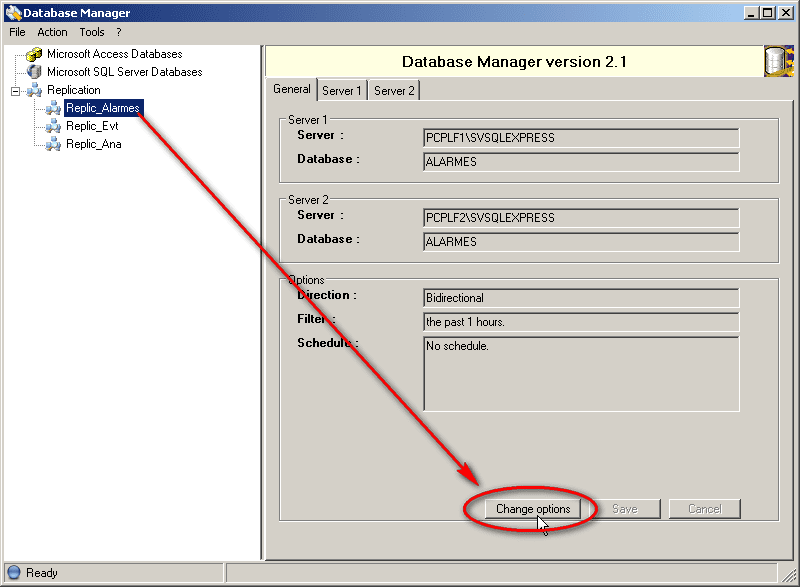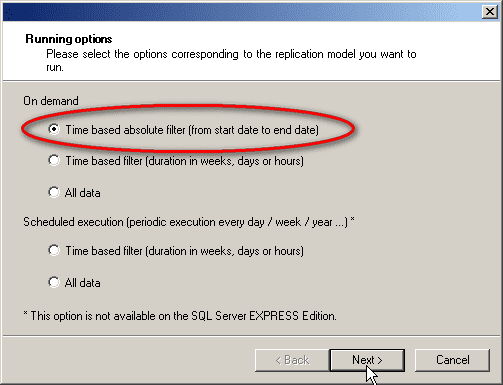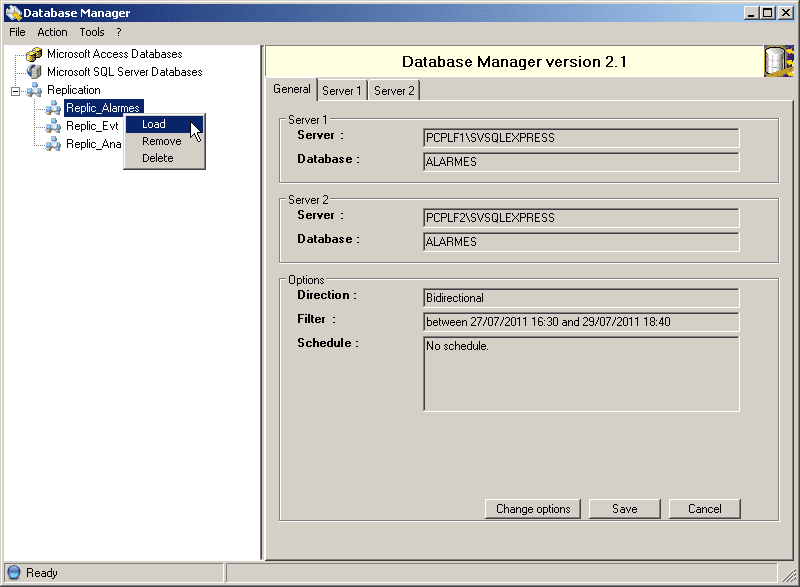| Applies to:
PcVue versions 8.10 to 10.0. |
||
|
|
||
| Summary:
If an error occurs when using the Replication Manager it may prevent success of the replication. |
||
|
|
||
Solution:
|
||
|
|
||
|
|
Confirmer la suppression en cliquant sur Ok dans la boite de dialogue suivante :
Created on: 03 Aug 2011 Last update: 04 Sep 2024