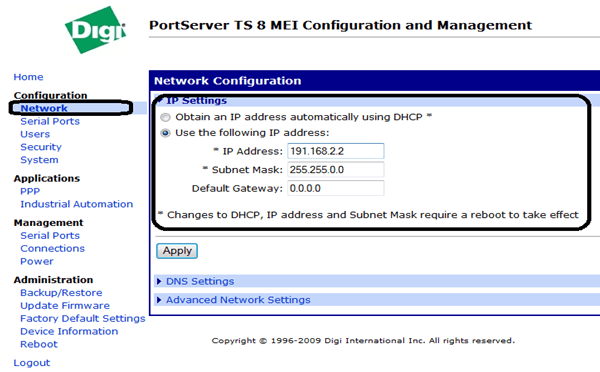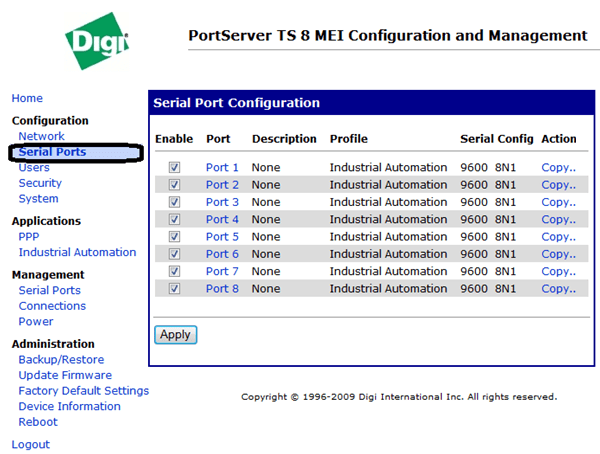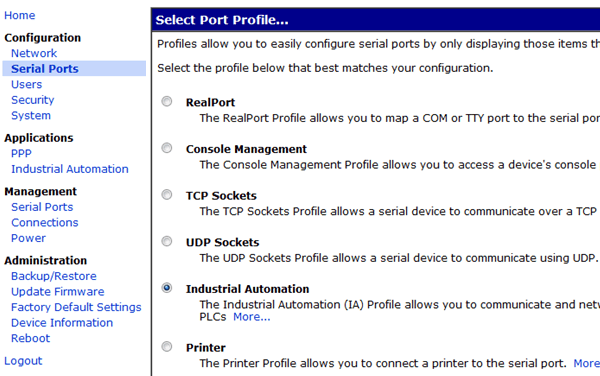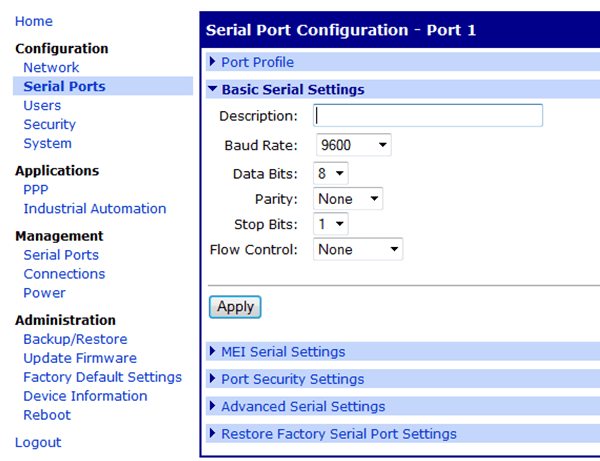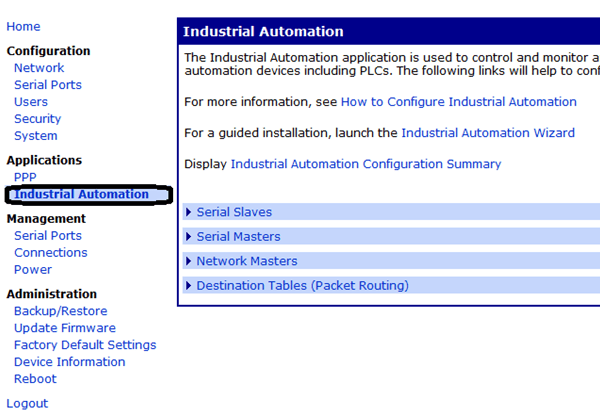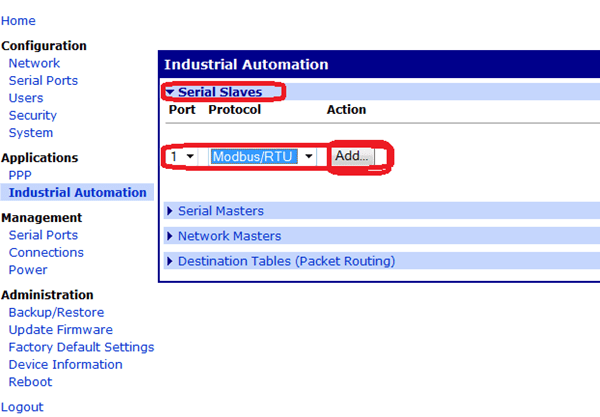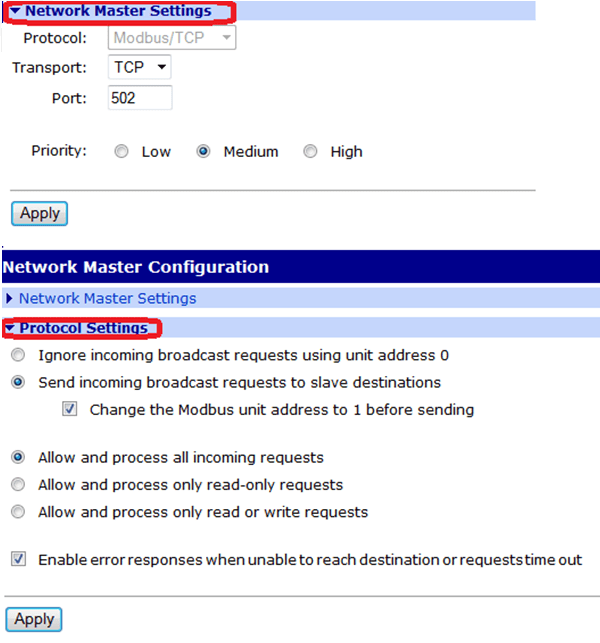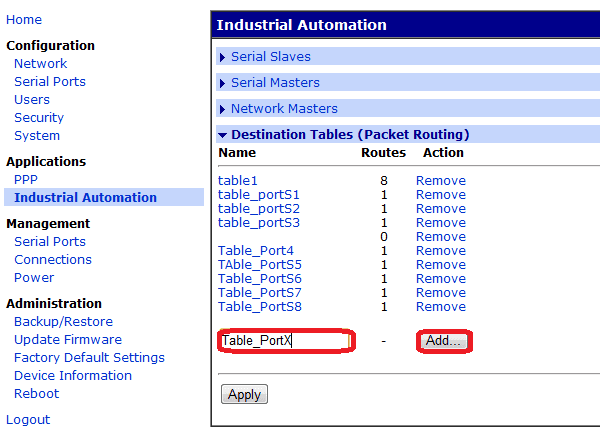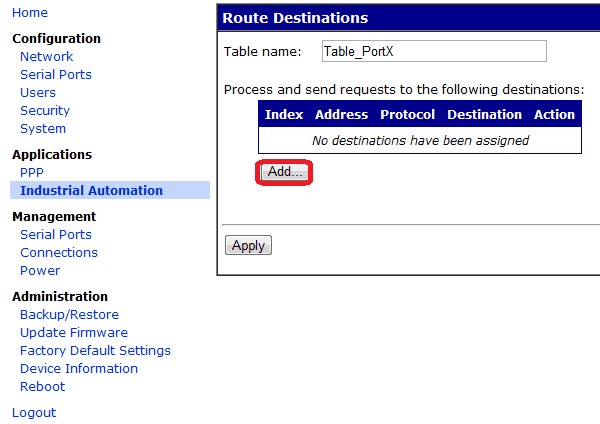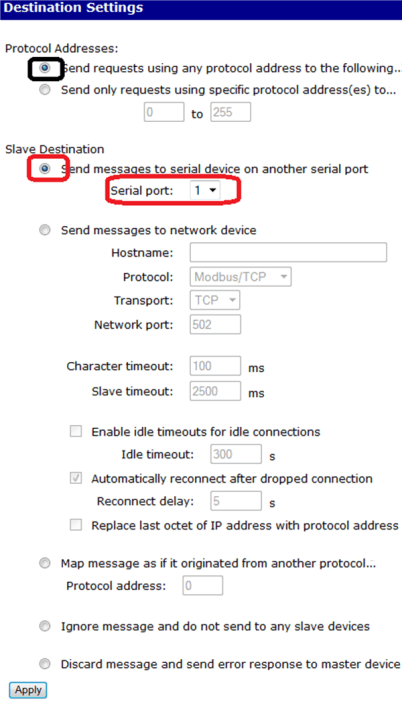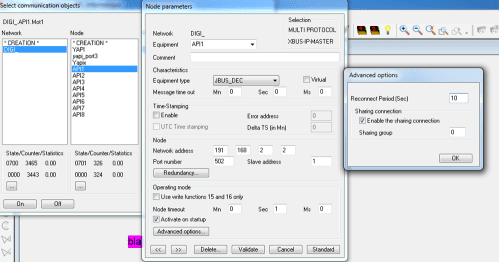| Applies to:
PcVue version 10.0. |
||
|
|
||
| Summary:
This article describes the problem and solution of using a DIGI Portserver with PcVue. In the PcVue project the communication is configured as Modbus / Jbus serial. A problem occurs if the Ethernet cable to the DIGI unit is disconnected. There is no detection that the cable is disconnected and after the watchdog period of 10 minutes there is a crash. Running CwAudit (no more available since PcVue 16) confirmed that the protocol hangs on a SendReceive method with no workaround possible. The solution is to change the communication in PcVue to XBUS IP MASTER and to use the DIGI as gateway to Modbus Serial. |
||
|
|
||
|
Details: DIGI Portserver Configuration The DIGI Portserver has a Web based interface that you can access with any web browser. To access it you enter the IP address of the portserver using the ID root and password dbps.
You can change the IP address using the Network option in the left pane. Step 1 – Setting the Automation profile on the serial ports
In the left pane select Serial Ports. A list of available ports is displayed in the right pane.
Select each port in turn and choose the Industrial Automation profile.
If you need to change the port properties select Basic Serial Settings.
Step 2 – Configuring the Industrial Automation settings The Industrial Automation settings are used to configure the Modbus TCP/IP support and the routing of the TCP/IP requests to the correct port.
Serial slaves – Click on Serial Slaves, and set MOBDUS-RTU for all the available ports. Use the Add button to add them if they do not already appear.
Network Masters – Click on Network Master Settings and set the MODBUS-TCP protocol, and enable it. You must create as many Modbus / TCP masters as you have serial ports. Each Network Master must have a unique port number. For each master select the Protocol Settings as in the following screen shot.
Destination Tables – To route the TCP/IP packets to the correct serial port you have to create a table for each serial port.
When all the tables are created, you must select each table in turn and specify the serial port with which you want to communicate according to the TCP/IP port used.
Click the Add button and the following dialog will appear.
Configuration in PcVue In PcVue the communication must be configured as in the following screen shot. For each equipment on the same serial port connected via the gateway you must click Advance options and choose Enable sharing Connection. The address of the PLC on the Modbus serial connection is specified by its slave address. The additional status words will be: 0x000b: Serial communication time out. The serial cable between the PLC and the gateway is disconnected. 0x000a: The destination table is not configured on the gateway. 0x0102: The connection to the gateway cannot be established. Either the cable is disconnected or the Network Master configuration is not configured on the gateway with the correct port number.
|
||
|
|
||
|
Created on: 15 Jan 2013 Last update: 13 May 2024