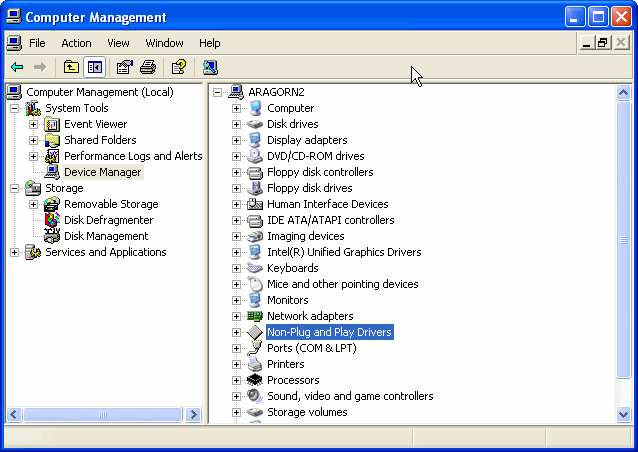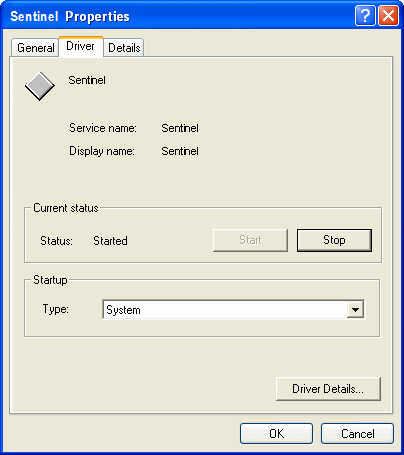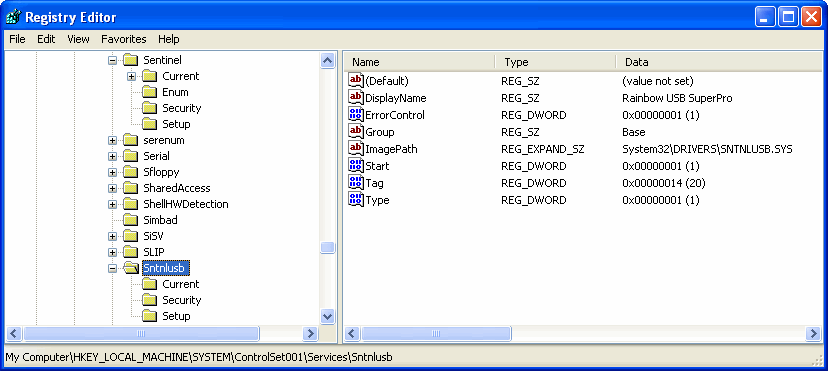| Applies to:
PcVue all versions with support for Windows XP. |
||
|
|
||
| Summary:
In Windows XP, the Sentinel System Driver may not recognize the Sentinel SuperPro protection key (dongle) at startup. This article describes two work-arounds. |
||
|
|
||
| Solution:
Cause When PcVue is started automatically (from the Windows Startup folder), the Sentinel driver key may not be loaded soon enough to enable it to run. PcVue then requests the Sentinel key. Source The SafeNet web site: http://www.safenet-inc.com/. Rainbow Technologies, who developed the Sentinel security products, merged with the SafeNet Corporation in March 2004. The Sentinel System Driver for the parallel port and USB protection keys may not recognize the Sentinel SuperPro key for a couple of minutes after boot-up or until the protection key is reinserted into the PC. The service may not load at all if the user logs on as a non-privileged user.
Solution 1 This solution is more efficient and secure for most users.
Solution 2 This solution is for advanced users. The workaround proposed by Rainbow/SafeNet is to use the Registry Editor to modify the START parameter of the service entry of the Sentinel SuperPro Driver from AUTO_START (value 2) to SYSTEM_START (value 1). This change causes the Sentinel System Driver to be loaded as a device driver during boot up. To achieve this, both the Sentinel service (as well as SNTNLUSB where applicable) should be started as system services.
|
||
|
|
||
|
Created on: 26 Nov 2010 Last update: 04 Sep 2024