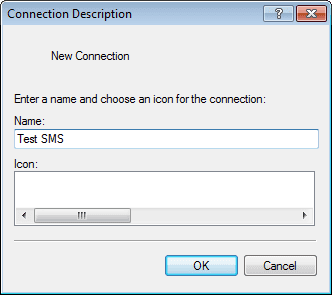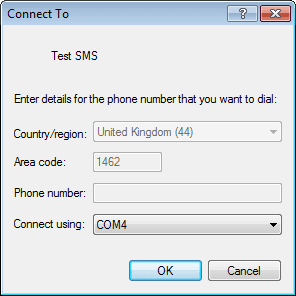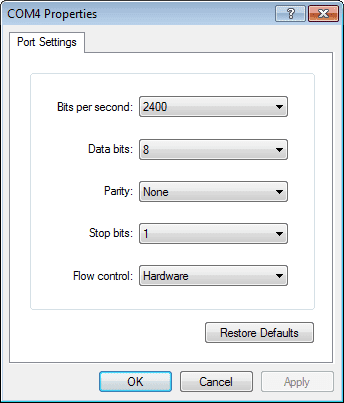| Applies to:
All versions of PcVue that support SMS (10.0 onwards). |
||
|
|
||
| Summary:
How to send an SMS with Hyperterminal in order to check that a modem is functioning and can therefore be used with PcVue. |
||
|
|
||
| Details:
Important note: HyperTerminal has not been supplied by MicroSoft since Windows Vista. However, you can usually find a version of HyperTerminal on the Internet that you can download for personal use. Alternatively you can use the version attached to this article. 1. Start Hyperterminal
Once Hyperterminal is running and configured you can test your modem using the following sample commands: // Check modem AT<Enter> // Check manufacturer identifier (ID) AT+CGMI<Enter> // Check model AT+CGMM<Enter> // Check pincode AT+CPIN?<Enter> // Set pincode AT+CPIN=”2001″<Enter> // Set Text mode AT+CMGF=1<Enter> // Set PDU mode AT+CMGF=0<Enter> // Check if modem supports SMS commands AT+CSMS=0<Enter> // Sending SMS AT+CMGS=”+33xxxxxxxxx”<Enter> // The modem replies with a prompt after which you enter the message followed by Ctrl+z For example, type AT<Enter>and the modem should reply with OK. Some modems are not set to echo characters by default. If this is the case, you will not see what you type, but when you press ENTER you will still get the reply from the modem. You can turn the modem echo on by first sending ATE1. After that everything you type should appear. Alternatively you can turn on Hyperterminal’s local echo using the settings in: File->Properties->Settings->ASCII setup. This will display the characters you type even if modem echo is off. Using this option you will see the characters twice if the modem echo is also on! Download attachments: Hypertrm.zip |
||
|
|
||
|
Created on: 13 Apr 2015 Last update: 13 May 2024