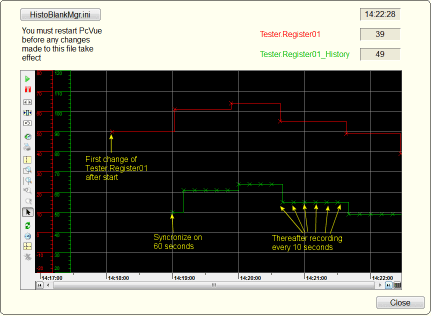| Applies to:
PcVue version 8.10 onwards. |
||
|
|
||
| Summary:
The svmgrHisTrendPeriod DLL allows you to force the periodic recording of Register and Bit variables using the historic data system. (Normally variables are only recorded on exception). |
||
|
|
||
| Details:
Introduction The svmgrHisTrendPeriod DLL is an add-on developed with the SV Manager Toolkit. Itallows you to force the periodic recording of Register and Bit variables using the historic data system. (Normally variables are only recorded on exception). The mechanism used is to update the value timestamp of each concerned variable. The historic data recording system sees this as a change and records the value and timestamp as it does with the normal exception recording. The DLL must be located in the BIN folder of the Supervisor. (From version 10.0 this is done as part of the Supervisor’s installation.) The DLL is enabled by creating a user manager initialisation file UsrMgr.dat, also located in the BIN folder. The file must contain the following lines. [USRMGR\svmgrHisTrendPeriod] Recording properties are configured by an INI file HistoBlankMgr.ini located in the project’s C folder. The INI file is only read at start-up. Recording mechanisms The svmgrHisTrendPeriod DLL supports two recording mechanisms.
Recording can either be of the actual variables concerned, or of a clone of the variable (specified by appending a fixed string to the name). The advantage of recording in a clone of the variable is that the clone will only have periodic recording. If you record in the same variable it will have both periodic recording plus the normal exception driven recording. INI File: HistoBlankMgr.ini The .INI file has the following parameters: [HIS_PERIODTREND1] AttributeNumber – The identity of one of the Supervisor’s variables extended attributes. Used in conjunction with AttributeValue to identify which variables are to be recorded. AttributeValue – The text in this property is matched against the text in each of the Supervisor’s variable’s extended attribute AttributeNumber to determine if it is to be recorded. Period: – The period, in seconds, at which the selected variables are updated. Synchronize: A period after the start of PcVue after which recording starts. The period determines at exactly which second past the minute recording takes place. The possible values are: Suffix: The suffix to be used for the clone variables for the periodic recording. If it this property doesn’t exist, or it is left empty, the original variables will be used. TriggerVariableName: The name of the bit variable to be used as the trigger for single shot recording. When the variable changes from 0 to 1 it will trigger the writing of all advised variables. (Note: Nothing will happen if the previous state was NS.) TimeStamped: The timestamp to be written when using single shot recording. This time will be written to all the clone variables. Dateshift: The dateshift is used is to add an offset in days to the timestamp. NotifyTriggerVariableName: The name of a bit or register variable that will be set to 1 when all advised variables are updated. ActivateTrace: Enable (1) or disable (0) traces in the Event Viewer. Example of the file HistoBlankMgr.ini ————————————————————- [HIS_PERIODTREND1] ————————————————————- This file defines all the Supervisor’s variables that will advise the DLL with the attribute number “3” and value “Period”, and will write to the clone variables (note that clone variables must not have enabled attributes!) with the suffix _History. The recording will synchronise at 60 seconds and will record every 10 seconds thereafter. The resulting recording might look like this in a Trend Viewer. Download attachments: |
||
|
|
||
|
|
Created on: 11 Jan 2013 Last update: 04 Sep 2024