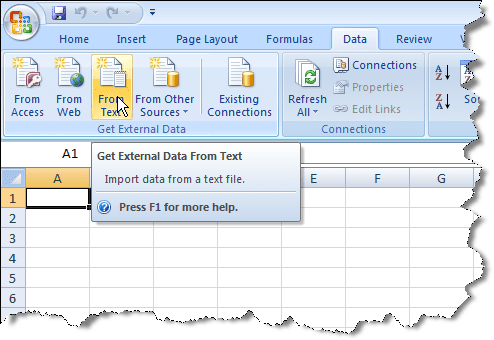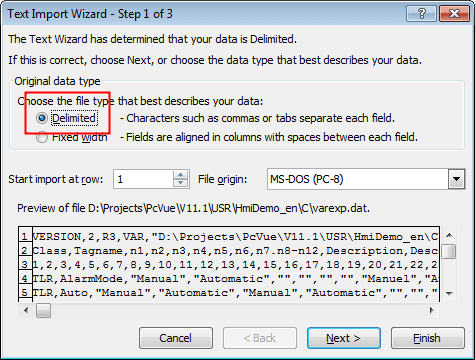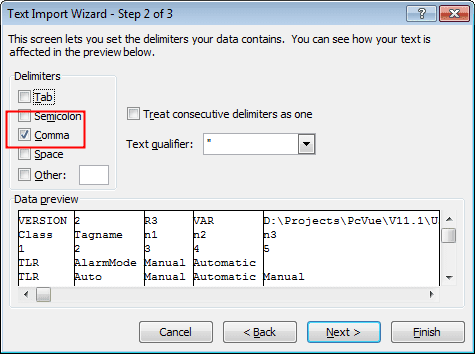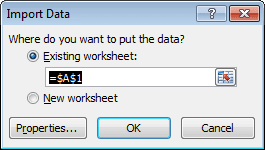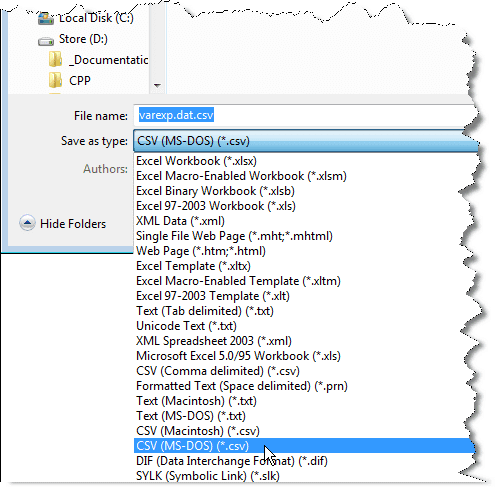Topic
[KB800]Outline procedure to edit the Variables Tree configuration file (VAREXP.DAT) using Excel
| Applies to:
PcVue all versions |
||
|
|
||
| Summary:
The Variables Tree configuration is saved in the CSV (comma separated file) file VAREXP.DAT. With care, it is possible to manage this file directly using a third party tool such as Excel. |
||
|
|
||
| Details:
CAUTION – before attempting to manipulate VAREXP.DAT using a third party tool:
Procedure to import VAREXP.DAT into Excel 2007. Later versions of Excel are similar but may vary in detail.
The contents of VAREXP.DAT will now appear in Excel and can be eddited. The exact format of the file varies according to PcVue version. A document describing the format can be found on the PcVue distribution media for the version you are using. You can now (carefully) edit the file and make the desired changes. Procedure to save VAREXP.DAT. VAREXP.DAT must be saved in the correct format or PcVue will not be able to read it on startup.
You will probably find that Excel has saved the file with a .CSV extension. (VAREXP.DAT.CSV). You must delete the source VAREXP.DAT and rename the file created by Excel to VAREXP.DAT. |
||
|
|
||
|
Created on: 13 Oct 2015 Last update: 13 May 2024