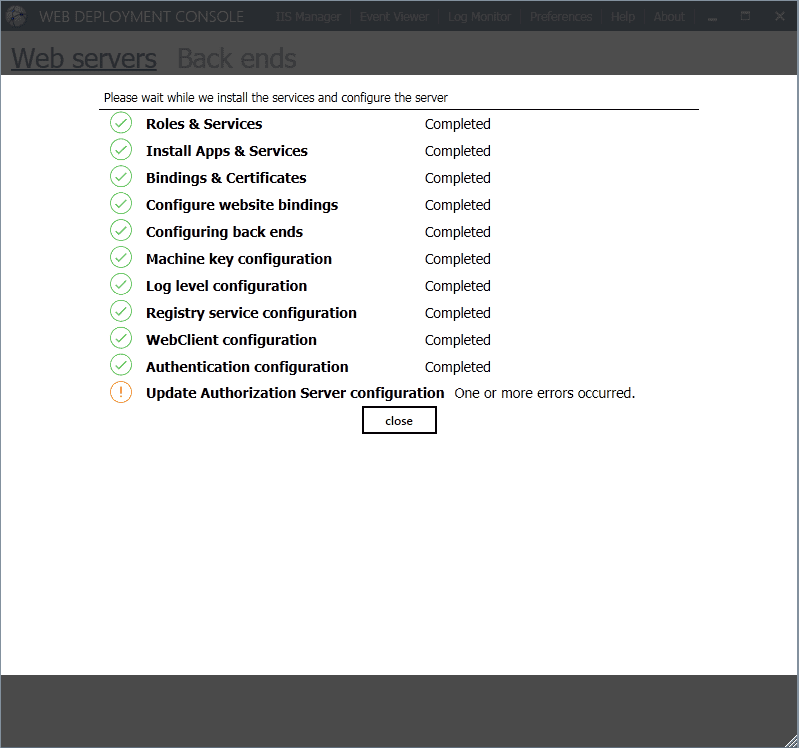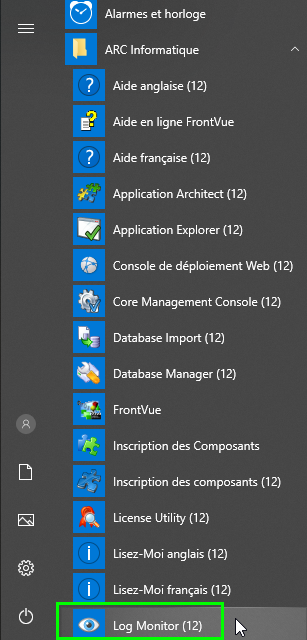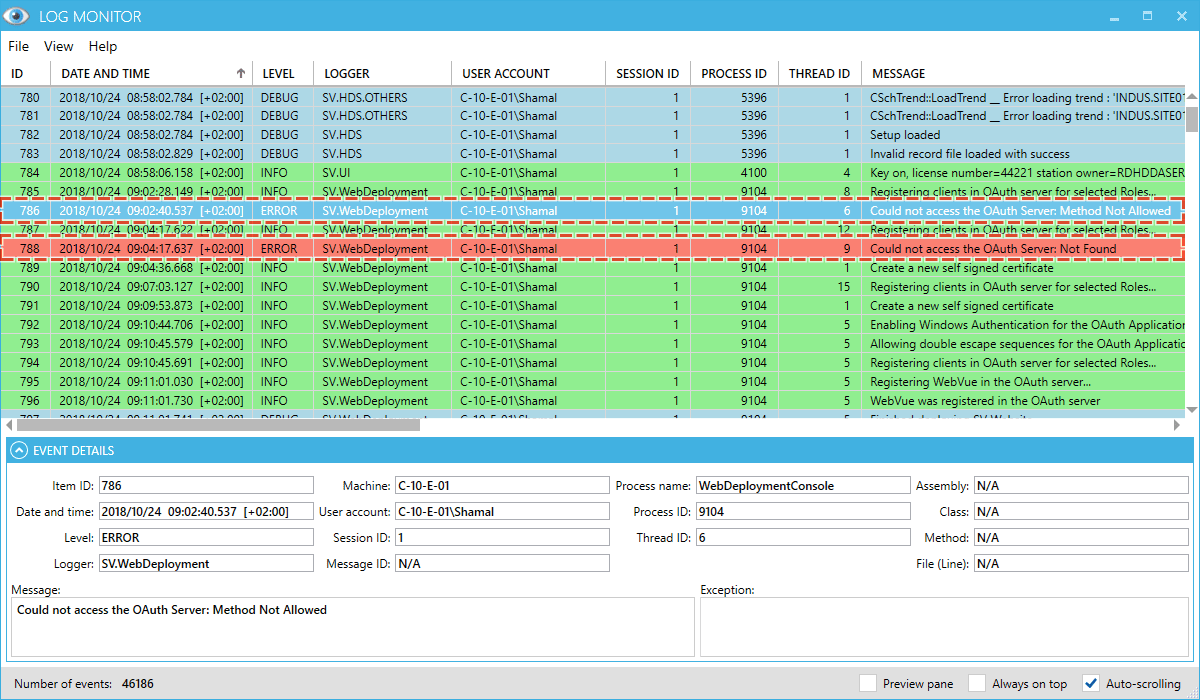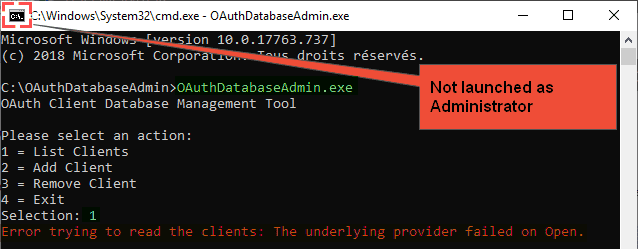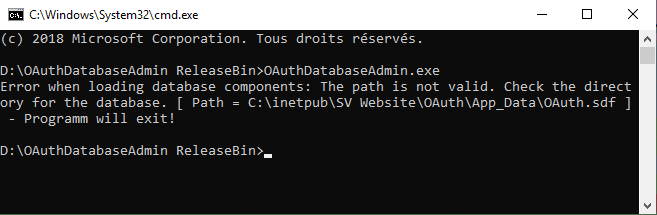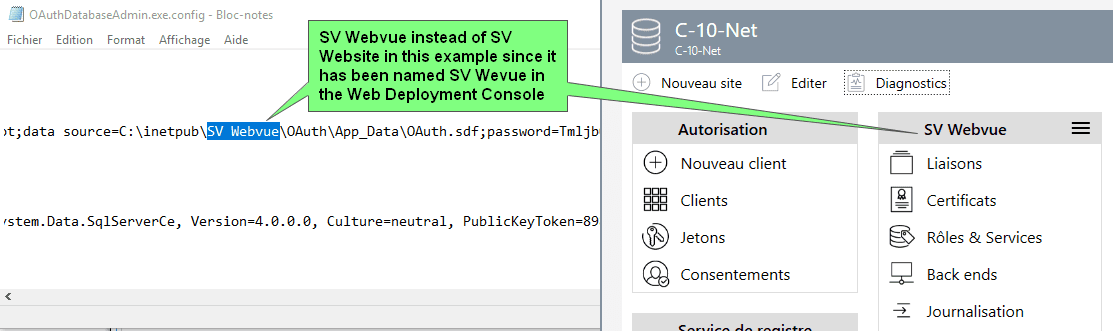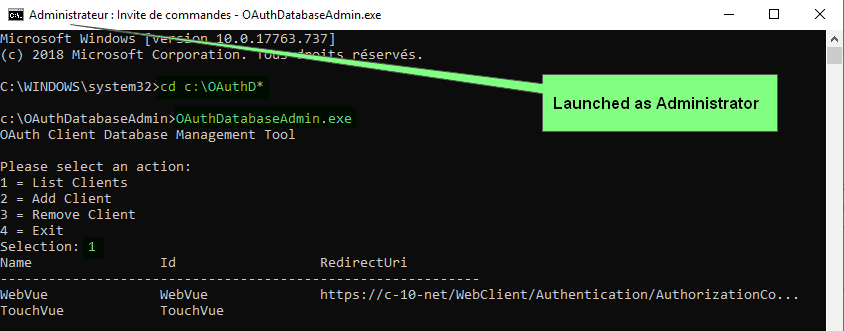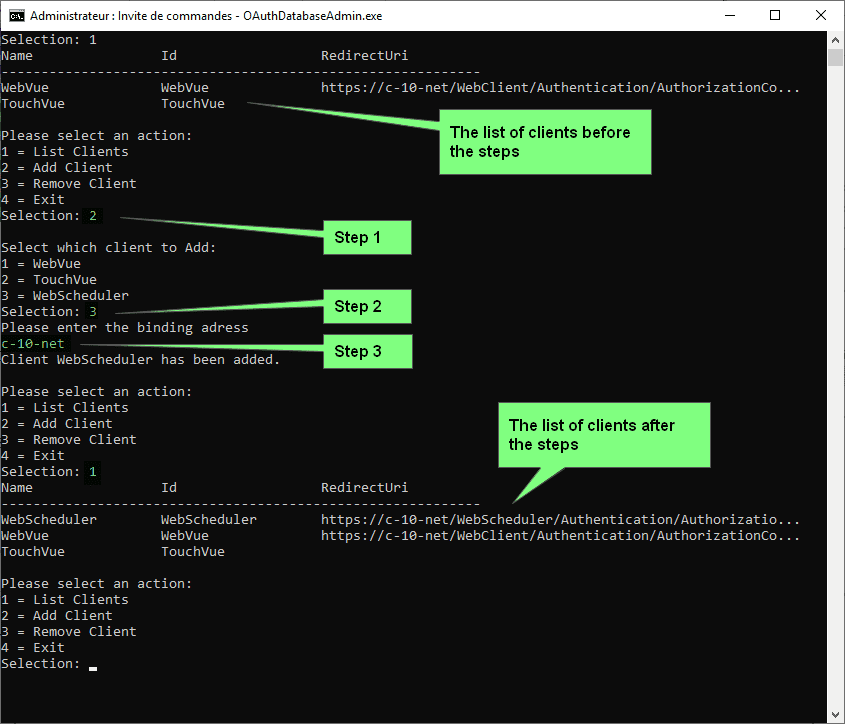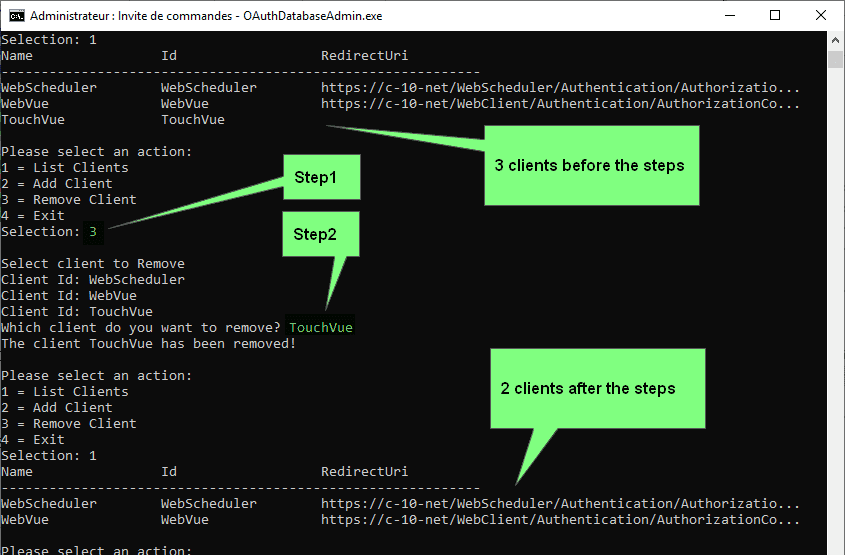| Applies to:
PcVue 12.0.7 to 12.0.26 and PcVue 15.0.0 to 15.2.2 |
||
| Summary:
In this article we will explain why this tool is useful, how it works and what it can do. The tool is attached to the article and can be downloaded at the end. |
||
|
|
||
Details:
Description of the toolYou will need to launch this tool if you encounter an error during deployment regarding the Authorization Server Configuration:
This can happen for many different reasons. A detailed error message can be seen in the LogMonitor tool:
Usually it is either HTTP 403 – Not authorized or HTTP 404 – Not Found:
It can be because of Windows authentication error, IIS was not accessible during deployment, Invalid network configuration… The OAuth Administration Tool brings solutions. It can show the list of potential existing clients, register new clients or remove clients. How it worksSmall advise regarding this tool. We recommand you to unzip it in a simple directory of your system, like C:\OAuthDatabaseAdmin\
In that case you will have to modify OAuthDatabaseAdmin.exe.config file in the same directory. In this file you simply need to replace SV Website by the name you provide during deployment. You can open the file with notepad and modify the connectionStrings node at the end:
What it can doDisplay clients listIf you run the tool as Administrator and the path to the database is correct, you will then be able to display the list of registered clients by typing 1 and Enter:
Add a new clientYou will be able to add a new client in 2 or 3 steps. 2 steps for TouchVue and SnapVue clients since they are mobile secured applications. 3 steps for WebVue and WebScheduler clients because OAuth server is the only component which receive credentials and after logon it must tell somehow that the authentication was successfull. This is done via the redirect Uri (Uniform Resource Identifier).
Remove a clientYou will be able to remove a client in 2 steps.
Download compressed file with password ziparc: OAuthDatabaseAdmin.zip |
||
|
|
||
|
|
Created on: 19 Sep 2019 Last update: 04 Sep 2024