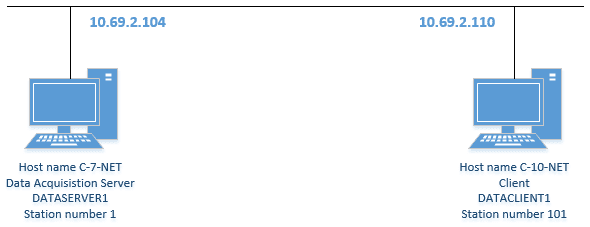Topic
[KB1036]Networking errors: Windows Firewall issue and configuration
| Applies to:
PcVue 12 onwards. |
||
| Summary:
This article describes two simple situations we can encounter frequently between two PcVue stations. Note that there is a more generic article about understanding networking errors with Nmap tool, please have a look if you are not confident with the subject by clicking here. We will use this simple architecture so it is easier to understand.
|
||
| Details:
As an introduction, we will explain how to configure the Windows Firewall, then we will see classical issues when it is not configured properly. The first time you start a multi-station PcVue project, Windows asks you permission to create an incoming security rule in its firewall:
If you accept, PcVue will be able to communicate through its multi-station messaging and you will find 2 incoming security rules in the advanced firewall security. Only the TCP protocol rule is useful, you can delete the rule for the UDP protocol if you wish:
If Windows does not propose to create the incoming rules, here are the default parameters of the TCP rule:
You can customize these settings according to your architecture to enhance security. It is strongly recommended to activate the firewall and therefore this incoming traffic rule is mandatory on PcVue server stations. We will see why in the following examples. First case, disable the SV Core Application incoming traffic rule in the firewall of the client station (prohibited traffic). Here is the traces we get in the event viewer (shortcut F7) and in Trace.dat of Client station after 20 seconds: 2019/10/11,15:53:59.905,3,W,,3074,,101,Server->client connection abort, DATACLIENT10S -> DATASERVER10C 2019/10/11,15:53:59.905,3,I,,3188,,101,WinSock error = 10054 WSAECONNRESET 2019/10/11,15:53:59.905,3,I,,3240,,101,Connection reset by peer The communication is ongoing and the variables are correctly refreshed on the client. Here is the traces we get in the event viewer (shortcut F7) and in Trace.dat of Data Acquisition Server station: 2019/10/11,15:54:00.151,3,W,,3174,,1,Time out (20 s) on server connection DATACLIENT10S on watchdog message acknowledgment 2019/10/11,15:54:00.151,3,W,,3180,,1,Ask deconnection of DATACLIENT10S server connection 2019/10/11,15:54:00.151,3,W,,3072,,1,Client->server connection abort, DATASERVER10C -> DATACLIENT10S 2019/10/11,15:54:00.151,3,I,,3188,,1,WinSock error = 10053 WSAECONNABORTED 2019/10/11,15:54:00.151,3,I,,3238,,1,Software caused connection abort The incoming traffic rule of the client station is activated again (authorized traffic). Here is the traces we get in the event viewer (shortcut F7) and in Trace.dat of Client station after few seconds: 2019/10/11,15:57:54.091,3,I,,3070,,101,Server->client connection OK, DATACLIENT10S -> DATASERVER10C 2019/10/11,15:57:54.201,3,I,,9008,,101,Networking message version of station DATASERVER1 = 120001 Here is the traces we get in the event viewer (shortcut F7) and in Trace.dat of Data Acquisition Server station: 2019/10/11,15:57:54.338,3,W,,3068,,1,Client->server connection OK, DATASERVER10C -> DATACLIENT10S 2019/10/11,15:57:54.338,3,I,,9008,,1,Networking message version of station DATACLIENT1 = 120001 Second case, disable the SV Core Application incoming traffic rule in the firewall of the server station (prohibited traffic). Here is the traces we get in the event viewer (shortcut F7) and in Trace.dat of Client station after 20 seconds: 2019/10/11,16:02:17.747,3,W,,3072,,101,Client->server connection abort, DATACLIENT10C -> DATASERVER10S 2019/10/11,16:02:17.747,3,I,,3188,,101,WinSock error = 10054 WSAECONNRESET 2019/10/11,16:02:17.747,3,I,,3240,,101,Connection reset by peer The communication stops and the variables are no longer refreshed on the client! Here is the traces we get in the event viewer (shortcut F7) and in Trace.dat of Data Acquisition Server station: 2019/10/11,16:02:17.994,3,W,,3074,,1,Server->client connection abort, DATASERVER10S -> DATACLIENT10C 2019/10/11,16:02:17.994,3,I,,3188,,1,WinSock error = 10060 WSAETIMEDOUT 2019/10/11,16:02:17.994,3,I,,3250,,1,Connection time out The incoming traffic rule of the server station is activated again (authorized traffic). Here is the traces we get in the event viewer (shortcut F7) and in Trace.dat of Client station after few seconds: 2019/10/11,16:06:11.905,3,W,,3068,,101,Client->server connection OK, DATACLIENT10C -> DATASERVER10S 2019/10/11,16:06:11.905,3,I,,9008,,101,Networking message version of station DATASERVER1 = 120001 Here is the traces we get in the event viewer (shortcut F7) and in Trace.dat of Data Acquisition Server station: 2019/10/11,16:06:12.151,3,I,,3070,,1,Server->client connection OK, DATASERVER10S -> DATACLIENT10C 2019/10/11,16:06:12.213,3,I,,9008,,1,Networking message version of station DATACLIENT1 = 120001 The communication resumes and the variables are refreshed on the client. Remark: Trick: |
||
|
|
Created on: 11 Oct 2019 Last update: 30 May 2024