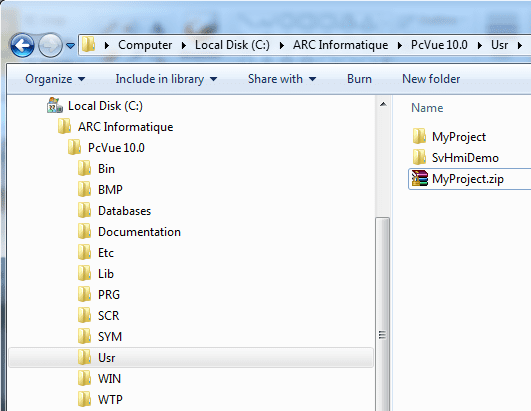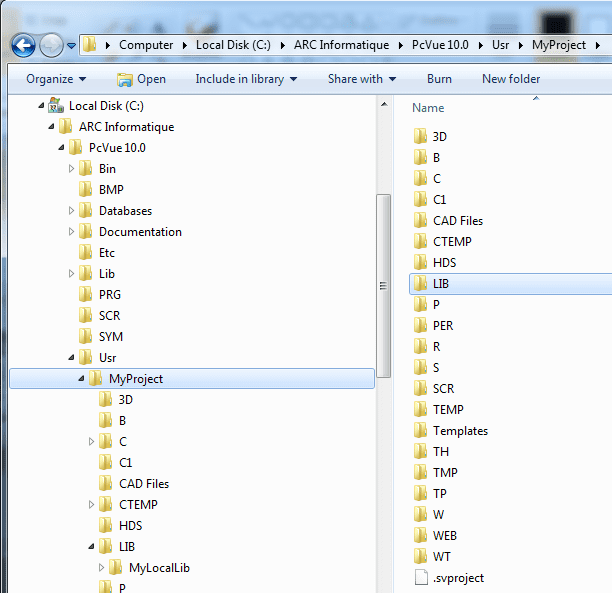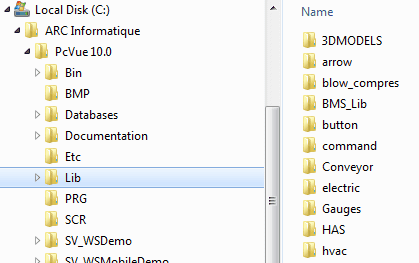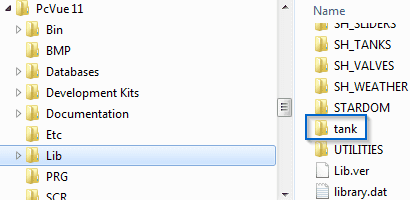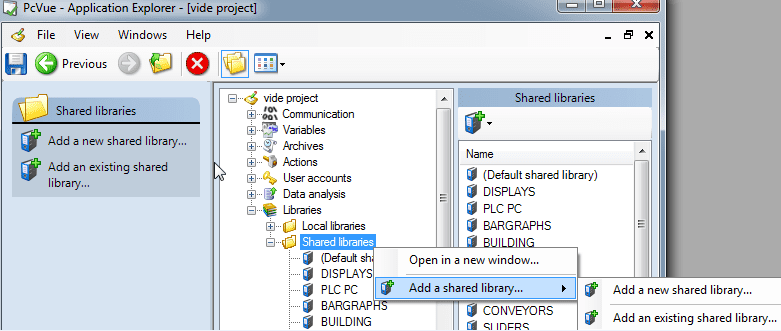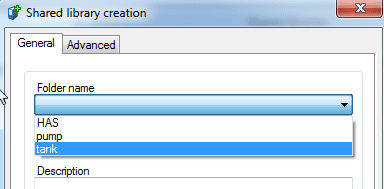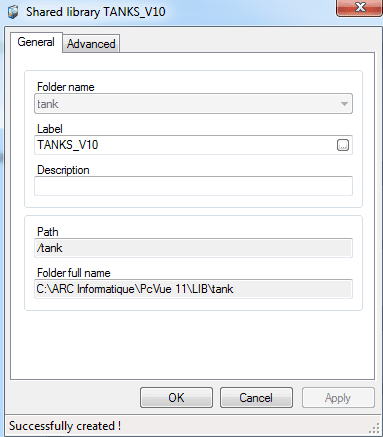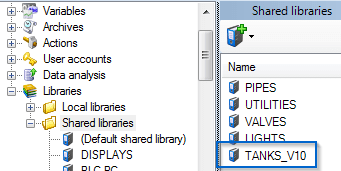| Applies to:
PcVue version 11.0 onwards |
||
|
|
||
| Summary:
Step by step procedure to migrate your project and libraries to PcVue version 11.0 onwards. |
||
|
|
||
| Details:
The shared libraries supplied on PcVue’s distribution media are subject to continuous improvement. In particular the shared libraries that first appeared in version 11.0 are considerably different to those supplied with previous versions. To ensure normal operation of a project using shared libraries when you upgrade to PcVue version 11 onwards, it’s important to backup and restore your project and the associated libraries as described below. Step 1 – Save your project AND the associated shared libraries BEFORE upgrading the PcVue version >Backup your project – Each project is contained within a folder with the same name as the project in the folder “ROOT\USR\”, where ROOT is the project root. The project root is normally the same as that of Pcvue although it can be changed using the -b command line switch. If in doubt check the properties of shortcut that you use to start Pcvue. Note: The project may also contains additional local libraries which are included in the project folder structure and will be backed up with the project.
To backup a project you can use any file compression utility to compress the project and its contents to a single file. >Backup the shared libraries – Backup the shared libraries folder, “LIB”, which is located within “ROOT\”. The backup must be done before uninstalling PcVue. If you uninstall PcVue only libraries which have been added remain, the others are un-installed.
To backup a shared library you can use any file compression utility to compress the library and its contents to a single file. Step 2 – Restore your project and the associated libraries >Restore the project. Uncompress the project backup file into the folder “ROOT\USR\”. Note that the local libraries are restored with the project. >Locate the shared libraries. You can get the shared libraries from:
>Import the shared libraries. When you migrate the shared libraries from an earlier version the way to restore them depends on your needs. Case 1 – Since version 11.0 the shared libraries’ content may vary from one version to another. In addition to the shared libraries from your backup you might also need to use the shared libraries items coming with the new version you are migrating to.
In the following example, the folder “tank” has been copied from a backup LIB to the LIB folder of version 11.0 and then added to PcVue using the Application Explorer.
Add an existing shared library.
Select the folder of the library to be imported.
Enter a label for the library.
The library has been imported.
Case 2 – You don’t need to use the items from the shared libraries coming with the new version you migrate to but only the ones from the original shared libraries. In this case copy the original LIB folder from your backup into the folder “ROOT\” and replace (not merge) the LIB folder of the new version you migrate to. Your original libraries will be available in your project. For more information see the following on-line help topics.
|
||
|
|
||
|
Created on: 18 Nov 2013 Last update: 04 Sep 2024