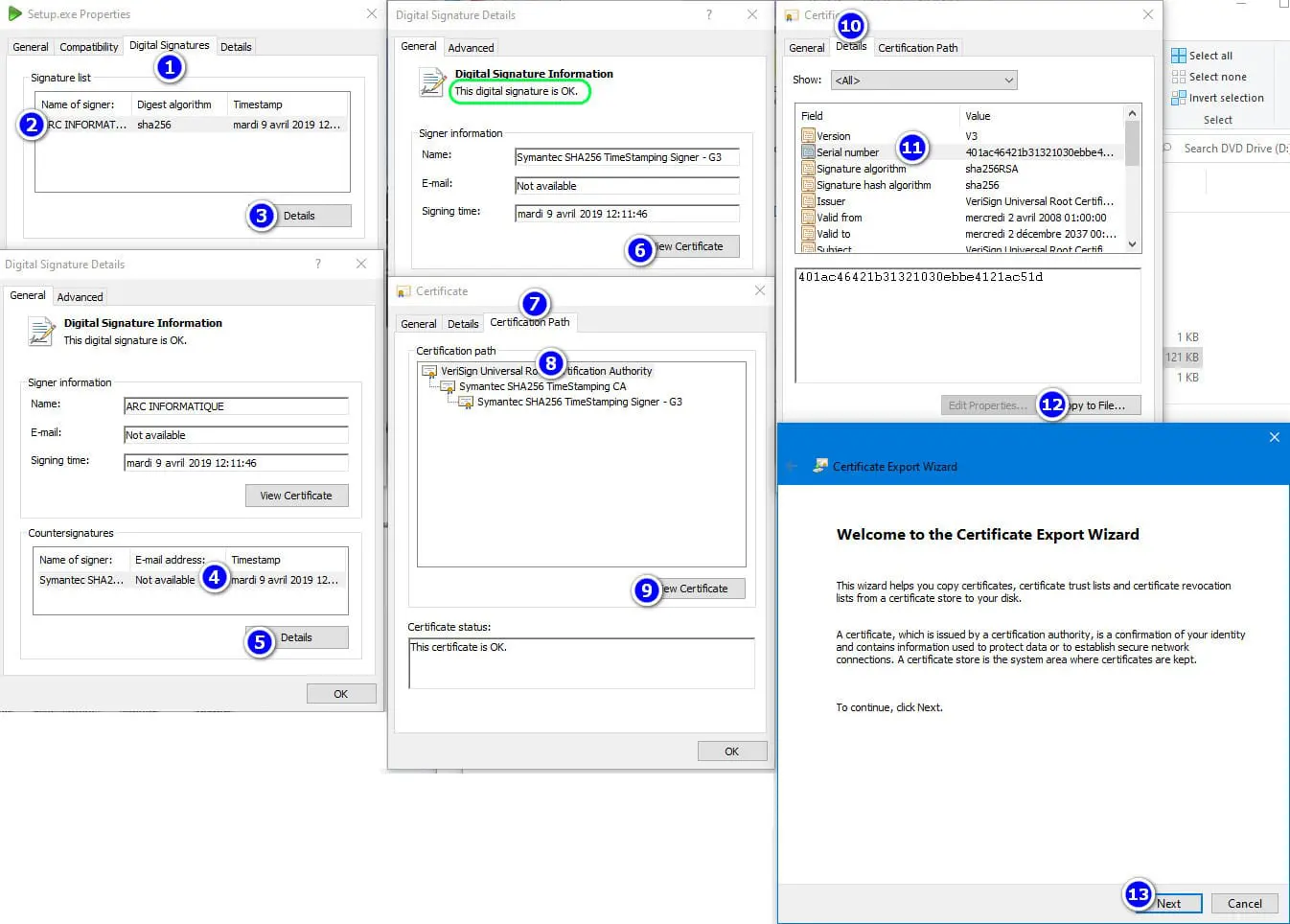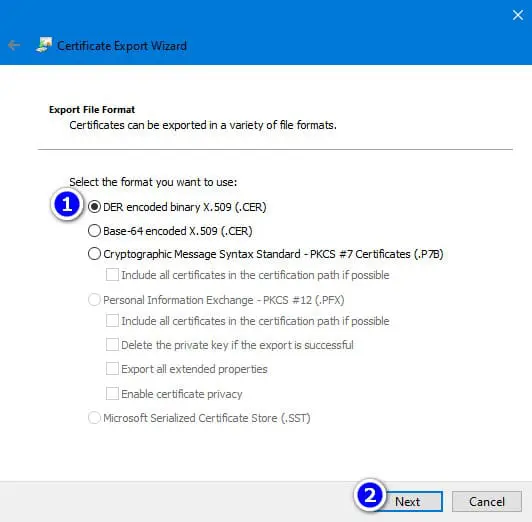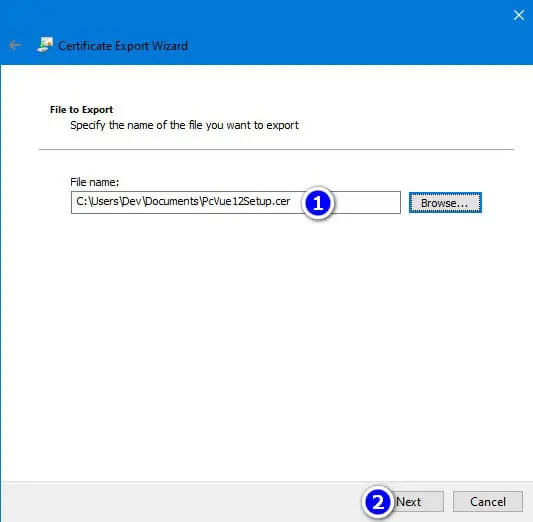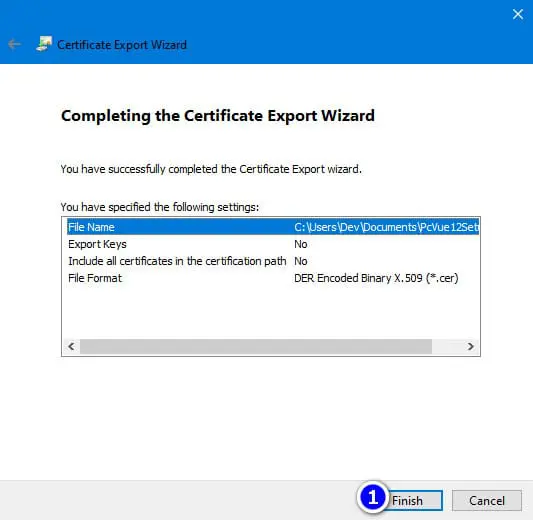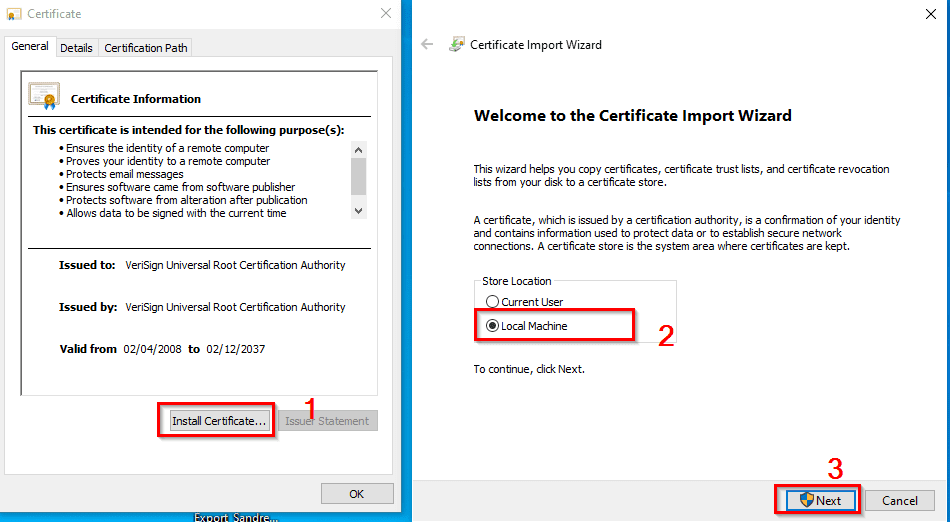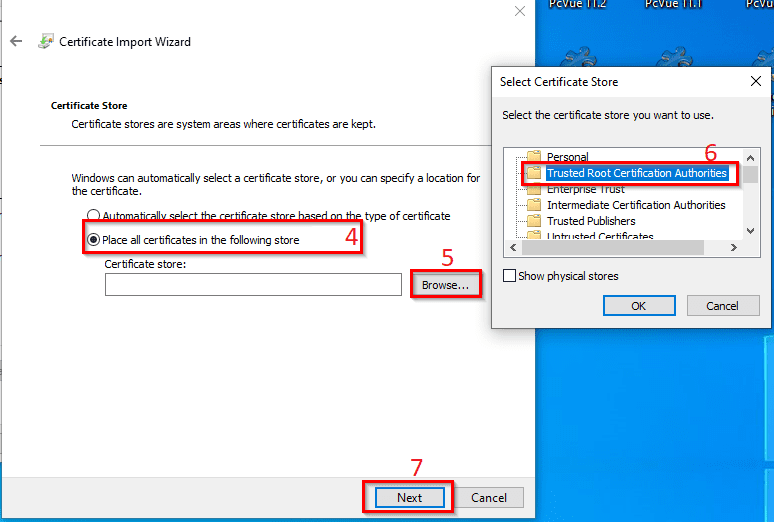| Symptom:
If you can’t install PcVue on your machine, you can try to perform this procedure. Please note this procedure may be useful when your installation failed with error code 1330.

Error 1330 may also be due to corrupted media. To find out, just check the CRC, or check if the signature is valid or not.
This problem is related to the absence of a certificate, from the catalog of Trusted Root Certification Authorities.
The verification of the signature cannot be completed and is therefore considered invalid.
This problem mainly concerns “old” OSes (Windows 7, Server 2008 R2, etc.) not connected to the external network.
The purpose of this article is to provide a method for extracting the certificate concerned from a catalog where it exists, in order to inject it into the catalog of the machine where the error occurs.
Please note that the handling of certificates is not a trivial matter and must be carried out under the responsibility of the IT department.
Identification of the certificate concerned :
Up to version 12.0.19
– Friendly name : VeriSign Universal Root Certification Authority
– Serial number : 401ac46421b31321030ebbe4121ac51d
– Subject
o CN = VeriSign Universal Root Certification Authority
o OU = (c) 2008 VeriSign, Inc. – For authorized use only
o OU = VeriSign Trust Network
o O = VeriSign, Inc.
o C = US
– Valid from : Wednesday, April 2, 2008 1:00:00 AM
– Valid to : Wednesday, December 2, 2037 12:59:59 AM
From version 12.0.20 onwards
We began to use a new timestamp server, but some files (under Core and Wdt) are still timestamped with the previous server.
– Friendly name : DigiCert
– Serial number : 0ce7e0e517d846fe8fe560fc1bf03039
– Subject
o CN = DigiCert Assured ID Root CA
o OU = www.digicert.com
o O = DigiCert Inc
o C = US
– Valid from : Friday, November 10, 2006 1:00:00 AM
– Valid to : Monday, November 10, 2031 1:00:00 AM
|
 |
This procedure must be done by the IT service
This article must not be shared outside
|
Details:
To workaround this digital signature issue please follow the explanations below:
1- Connect your computer to internet,
Then check the validity of the signature.
There is no need to install PcVue, just check that the signature is valid via the properties of setup.exe file from the Core directory.
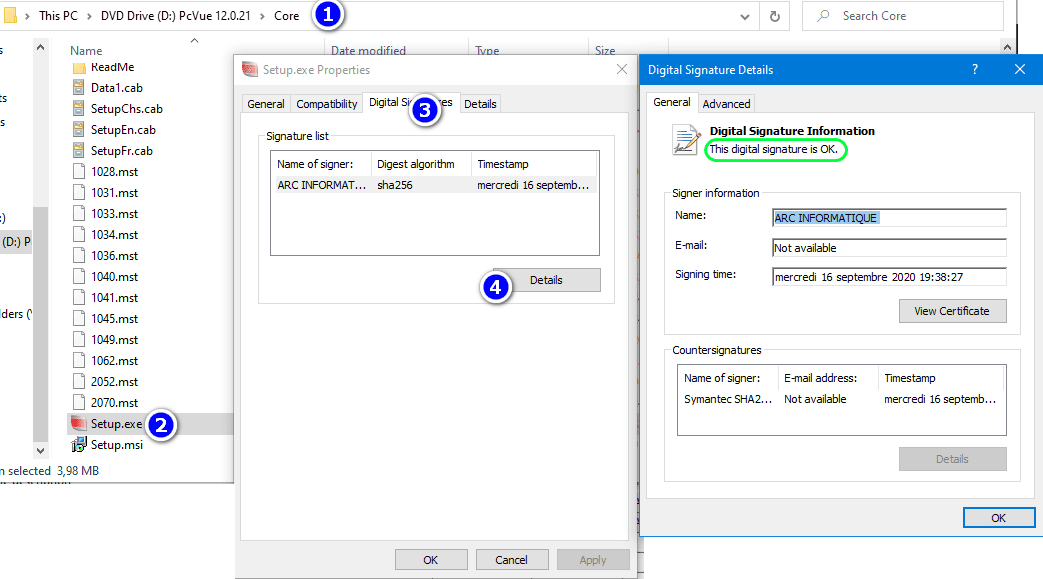 Disconnect your computer from internet. If the signature is valid you don’t have to follow the instructions below. Disconnect your computer from internet. If the signature is valid you don’t have to follow the instructions below.
If the signature is not valid, please follow the instructions below, under the responsibility of your IT department.
2- Using PcVue 12 media installer, on an OS where the signature is valid : copy the certificate by following the instructions below:
Open the properties of the Setup.exe file present in the Core directory of PcVue installation folder or DVD, then:
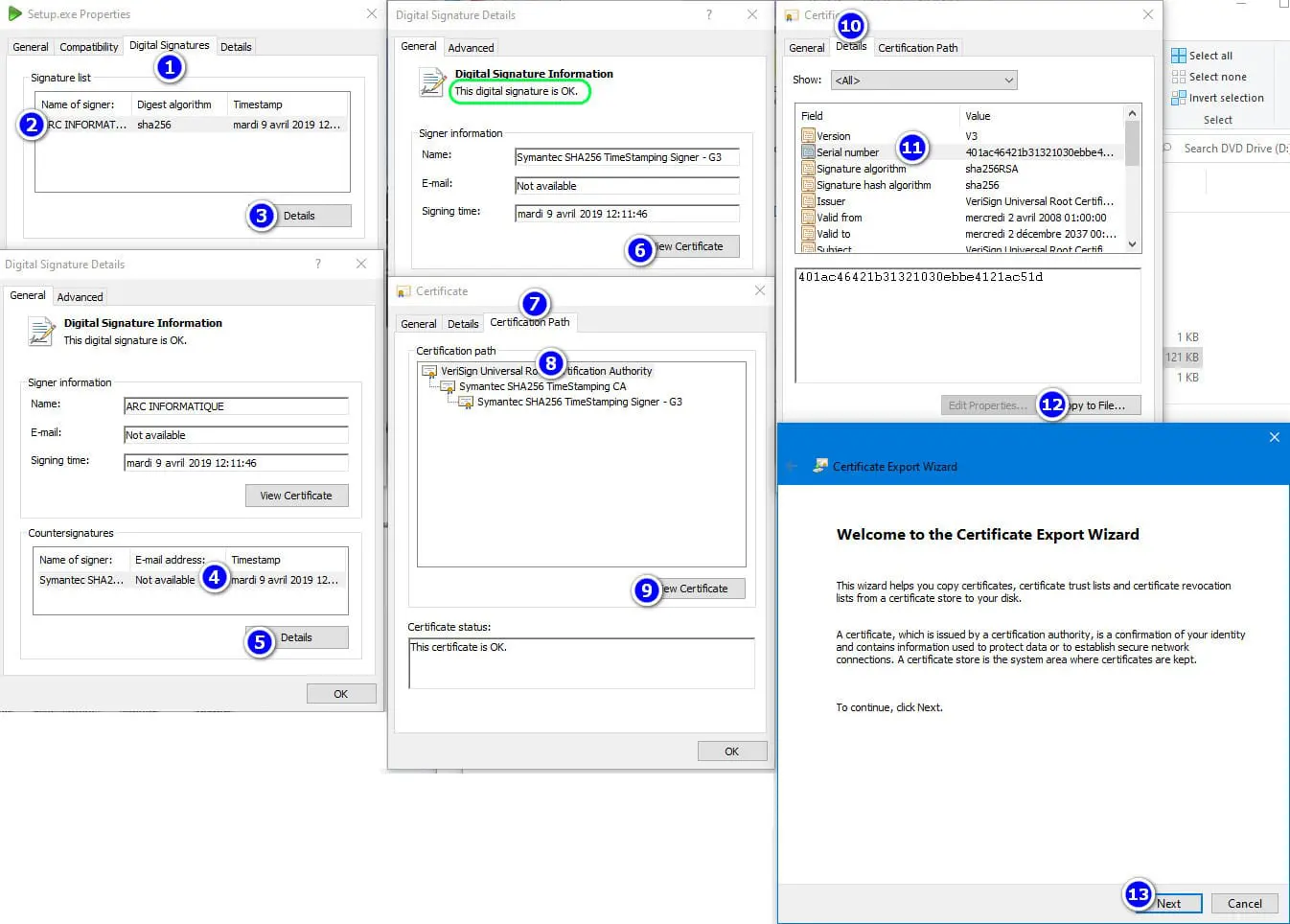
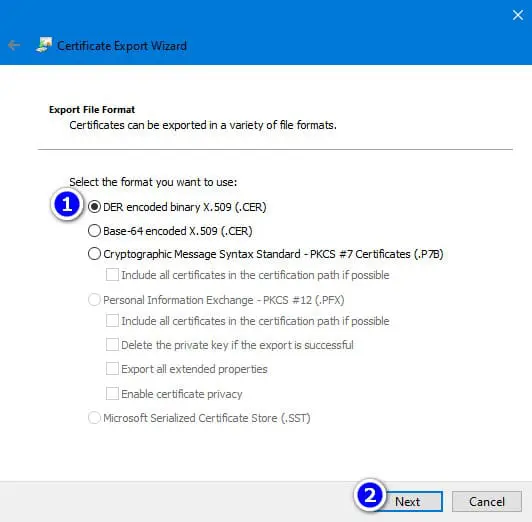
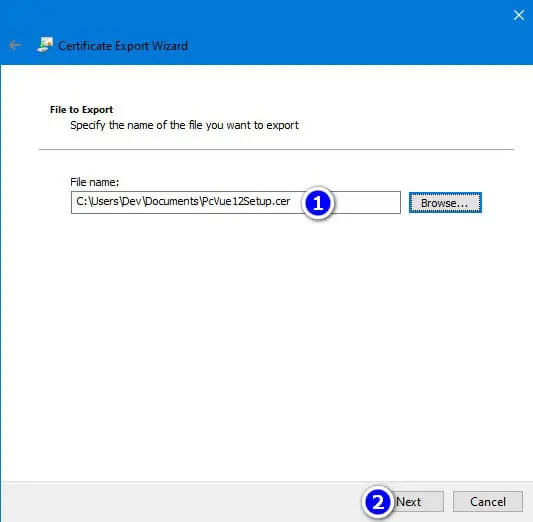
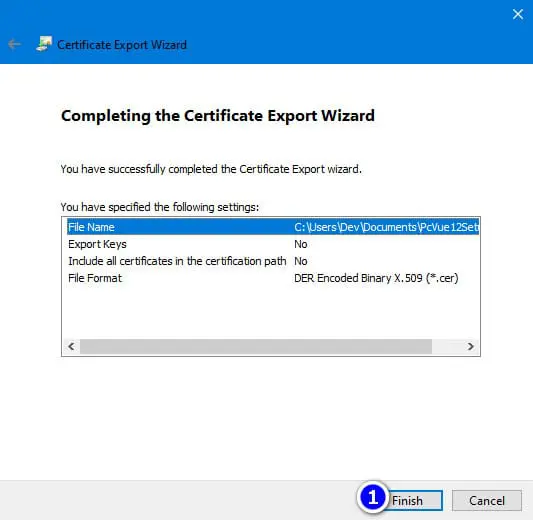
3- On the affected machine, paste the certificate using the instructions below:
Open the .cer generated file (dialog boxes may vary from one OS to another):
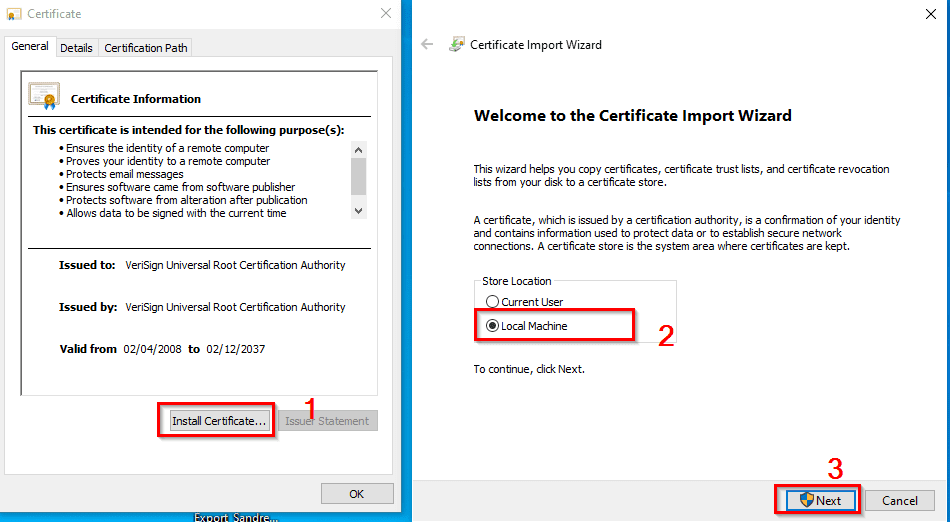 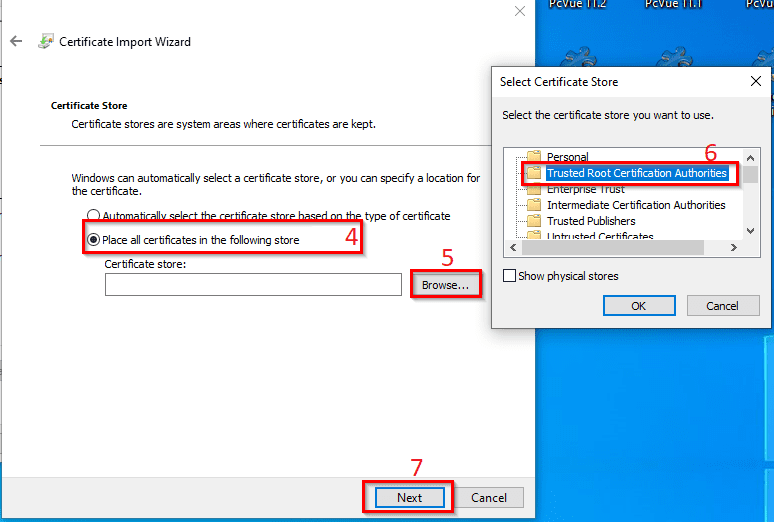
Once the certificate installation is completed, restart the installation of PcVue 12.
|


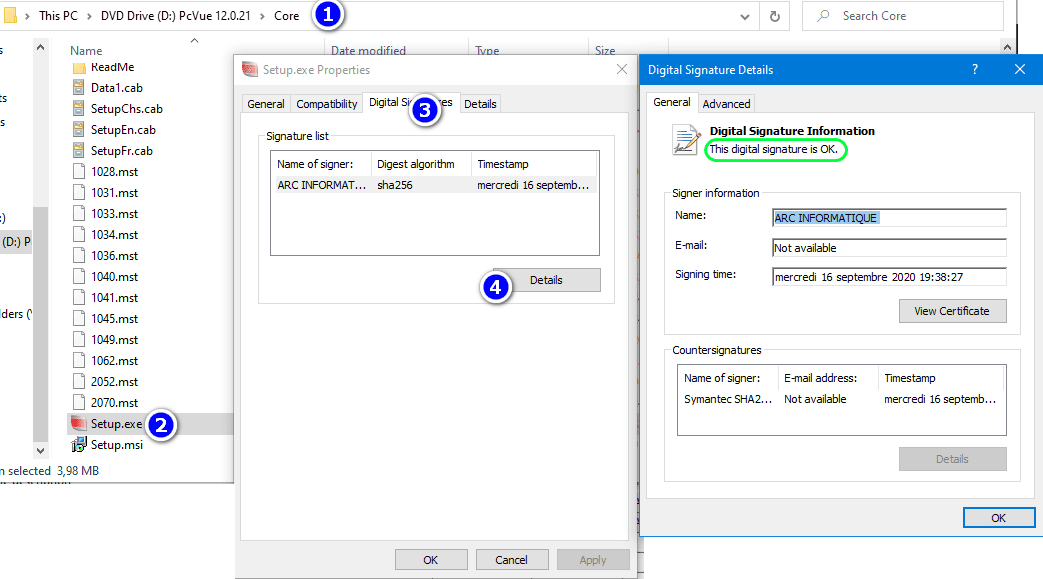 Disconnect your computer from internet. If the signature is valid you don’t have to follow the instructions below.
Disconnect your computer from internet. If the signature is valid you don’t have to follow the instructions below.