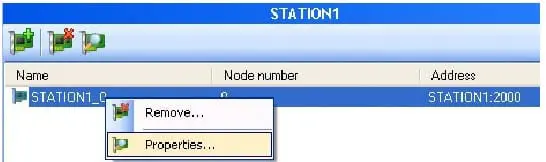| Applies to:
PcVue version 8.00 onwards. |
||
|
|
||
| Summary:
PcVue architecture allows clients to be connected to the data acquisition server through terminal server client session. |
||
|
|
||
| Details:
During the PcVue network configuration As many clients sessions can be started on the same computer, it’s important to define (during the network configuration) a specific connection port for each station that will be used as a terminal server client. This information is available by selecting Properties on the node station
Then, when all TS stations have different connection ports, you need to declare a specific client list that contains all these stations. Take care to remember the name of this list. You will have to specify it in the shortcut with the –wts option. Please, refer to the help for more explanations about –k and –wts options. You must give terminal server users Read-Write access to the PcVue installation folder for starting a WTS session. The folders BIN and USR at least must provide Read-Write access for WTS users. On TS server On TS server (it means the computer where TS clients will be run) you have to launch the svts service.You will find svts.exe in the bin directory. This service allows people without administrative rights to start PcVue in their TS client session. Because this service is manually installed, if you need to update the PcVue version, take care to uninstall it BEFORE removing PcVue. To install it you have to: 1. Open a command prompt and locate the Supervisor’s BIN folder in which the executable files are located. From Windows 20008 server environment onwards, command prompt window must be run with administrator privileges To uninstall it you have to: 1. Open the Windows’ Control Panel and select Administrative Tools. Further information KB129, Installing PcVue in a Windows Server 2003 Environment, describes how to deal with an error during installation. The main Help describes how to use WTS, in particular Windows 2003 Terminal Server, in the Specialized Subjects sub-book Running the Supervisor on Windows 2003 Terminal Server. |
||
|
|
||
|
Created on: 30 Dec 2010 Last update: 13 May 2024