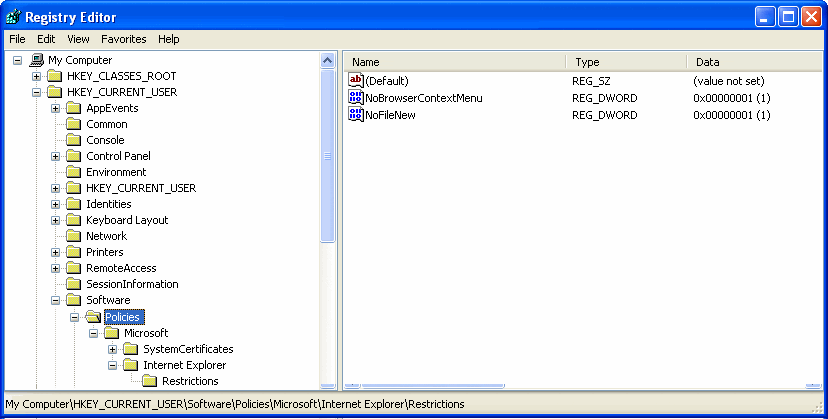Topic
[KB157]How to lock the Internet Explorer context menu for the Web Browser ActiveX
| Applies to:
PcVue version 7.00 onwards. |
||
|
|
||
| Summary:
This article describes how to lock the Context menu of Internet Explorer for the Web Browser ActiveX. |
||
|
|
||
| Details:
Create new User and System keys in the Windows Registry as follows:
NoBrowserContextMenu – to disable right-clicking on the Context menu. NoFileNew – to disable the File New command.
1 – to enable the restriction. 0 – to disable the restriction.
NoBrowserContextMenu – to disable right-clicking on the Context menu. NoFileNew – to disable the File New command.
1 – to enable the restriction. 0 – to disable the restriction.
For further information For guidance on editing Registry entries, see the Registry Editor’s Help. |
||
|
|
||
|
Created on: 05 Nov 2010 Last update: 26 Aug 2024