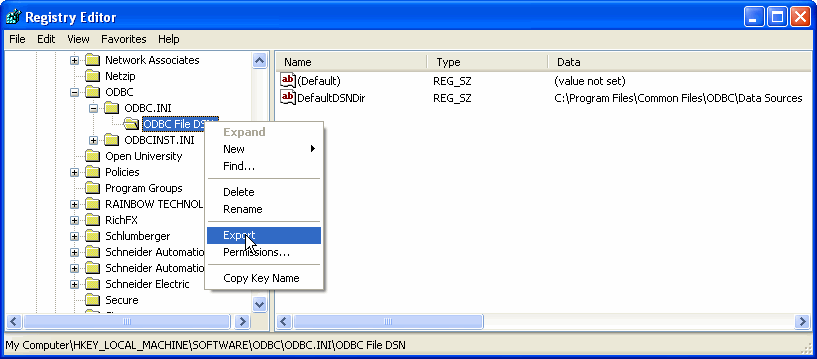| Applies to:
PcVue all versions. |
||||
|
|
||||
| Summary:
This article describes how to export an ODBC Link used in a PcVue project. |
||||
|
|
||||
| Details:
An ODBC Link is used by a PcVue project located on a particular PC. When you copy the project to another PC, you must declare the ODBC Link on it also. You can embed the ODBC Link with the PcVue project as described below. The ODBC information is held in the Windows Registry. Solution Exporting the key You can export the Registry key to a .REG file as follows:
HKEY_LOCAL_MACHINE\SOFTWARE\ODBC\ODBC.INI
The file will have a format like this: [HKEY_LOCAL_MACHINE\SOFTWARE\ODBC\ODBC.INI\testb] Modifying the key Before you import it on the target PC, the .REG file has to be modified as follows:
[HKEY_LOCAL_MACHINE\SOFTWARE\ODBC\ODBC.INI] [HKEY_LOCAL_MACHINE\SOFTWARE\ODBC\ODBC.INI\ODBC Data Sources] “TESTB”=”SQL Server”
Ways of registering the key There are two ways to register the key on the target PC:
In either case you should first back up the Registry file on the target computer.
Registering the key manually You define a DSN (Data Source Name) by applying the settings from the .REG file to the Registry:
Registering the key automatically on project start-up When you copy the PcVue project to the target PC, you register it there:
SYSTEM(“SYSTEM”,”regedit.exe test_SQL_Server.reg”) This instruction must be loaded at project start-up. It will automatically create a DSN on the target computer. Further information For guidance on using the Windows Registry, refer to the Registry Editor’s Help. |
||||
|
|
||||
|
Created on: 07 Oct 2010 Last update: 04 Sep 2024