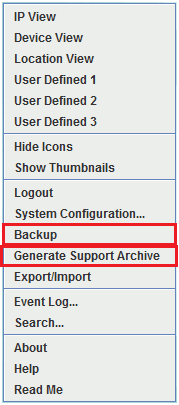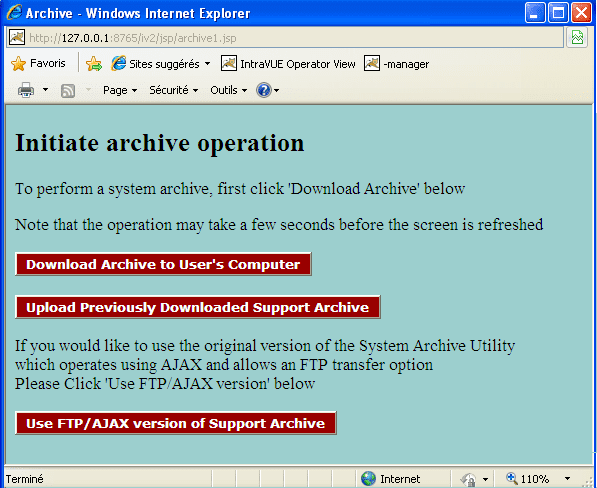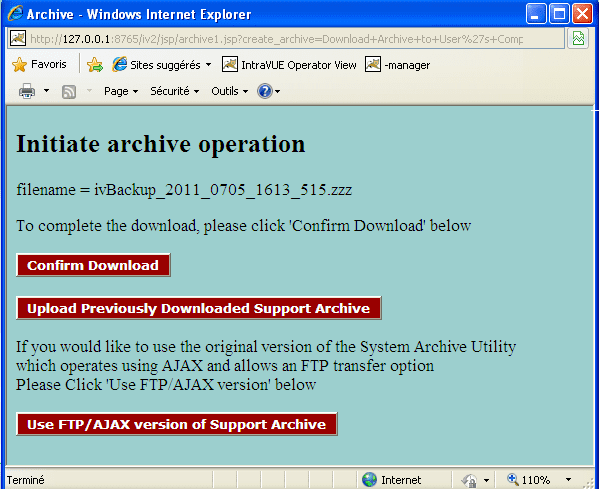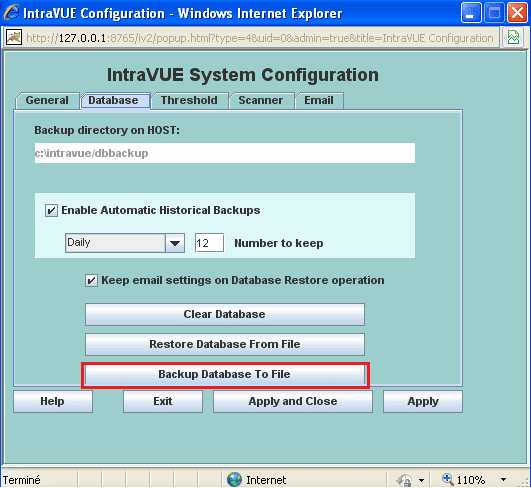| Applies to:
IntraVue |
||
|
|
||
| Summary:This document decribes how to make a backup in IntraVue. Originator: VB |
||
|
|
||
| Details:
There are 3 ways to generate a backup in IntraVue. We suggest the option Generate Support Archive. It’s similar to the simple Backup but contains some additional files. Login to IntraVue
Using Generate Support Archive The Generate Support Archive command performs several actions.
The following menu is displayed when using Generate Support Archive. Select Download Archive to User’s Computer to prepare the backup. The following menu is displayed. Select Confirm Download to generate the file. The browser will display a dialog to allow you to save the file from IntraVue. Using a simple Backup Backup will make a current backup of the database in IntraVue’s dbBackup folder. The backup file name is automatically generated using the current time and date. Backup database to file Using the System Configuration command you can also save the Backup file. In this case you can choose the backup file name. Further Notes
|
||
|
Created on: 23 Jan 2014 Last update: 04 Sep 2024