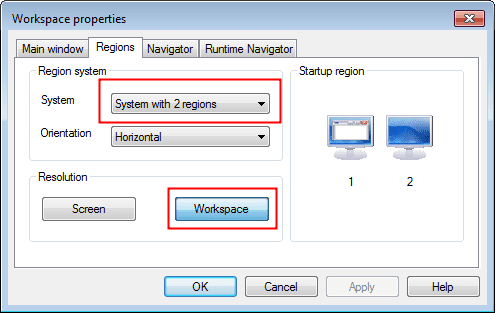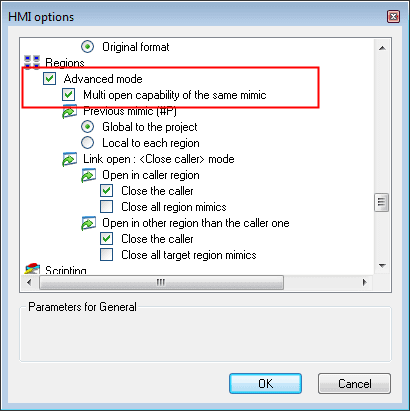| Applies to:
PcVue all versions |
||
|
|
||
| Summary:
The following information can be used as the starting point for converting an existing single screen project into a dual screen project. |
||
|
|
||
| Details:
PcVue treats a PC with multiple screens as one large screen. To open a mimic on a particular screen you have to configure the number of regions, each region corresponding to a screen. You can then request that a mimic is opened in a position relative to a particular region (screen). Mimics opened from a Link Open animation will open in the same region as the caller window. Configuring PcVue to use multiple regions There are two configuration changes requred.
Starting PcVue with two mimics The project needs to start up displaying two mimics, one in each region, each behaving as the root mimic for navigation in its region. The simplest way to do this is to use a SCADA Basic script configured to run at startup. The script might look something like this: Sub Main() Region(“SETREGION”, 1); End Sub Download attachments: Example project |
||
|
|
||
|
Created on: 13 Oct 2015 Last update: 13 May 2024