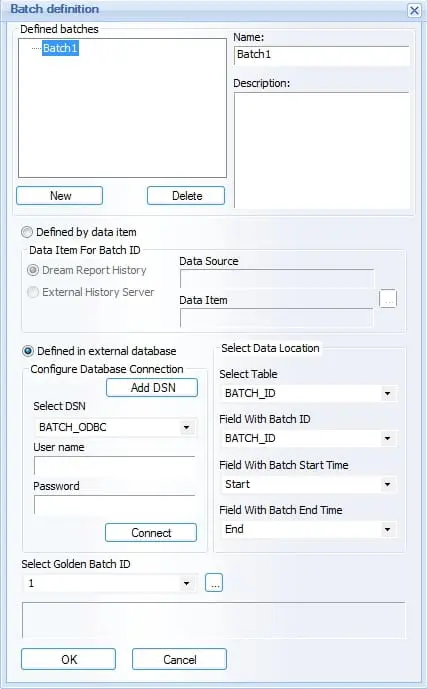| Applies to:
Dream Report |
||
|
|
||
| Summary:
Batch Definition enables users to define a rule to dynamically calculate time periods for report generation. This article provides a method to create Batch definition regarding PcVue variables, using SCADA Basic script to write start and end datetime in variable’s attributes and creating a view in SQL Server to make this information available for Dream Report. |
||
|
|
||
Details:
|
||
|
|
||
|
Created on: 17 May 2013 Last update: 13 May 2024