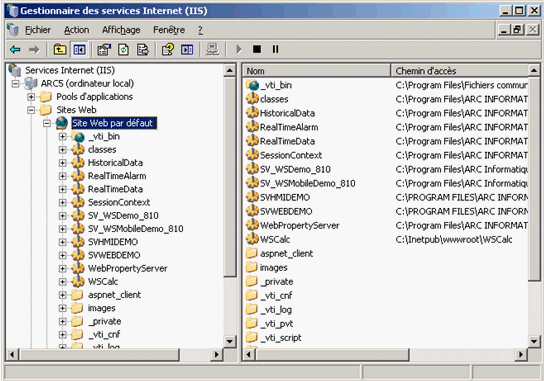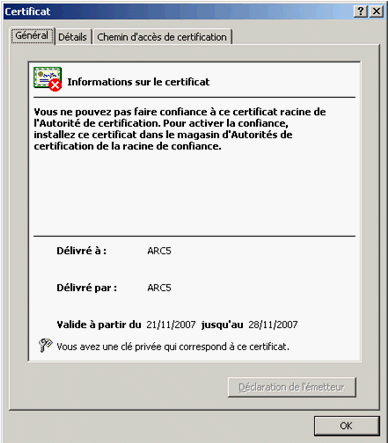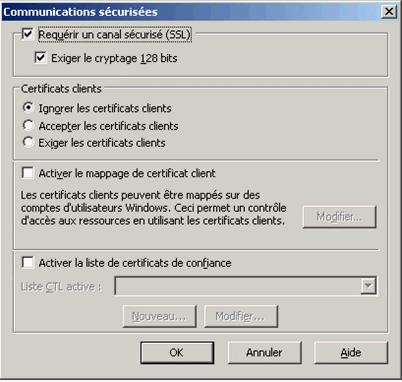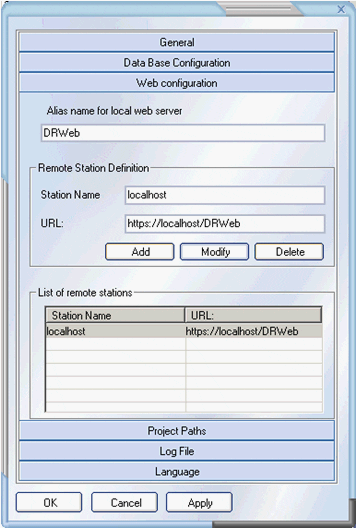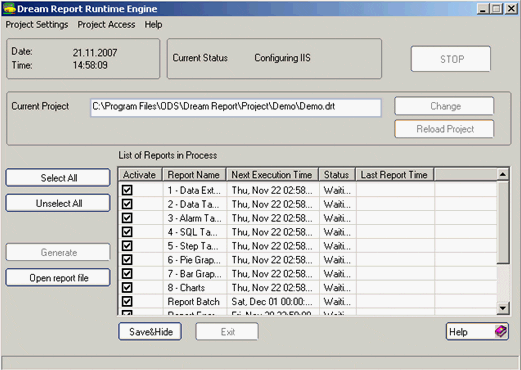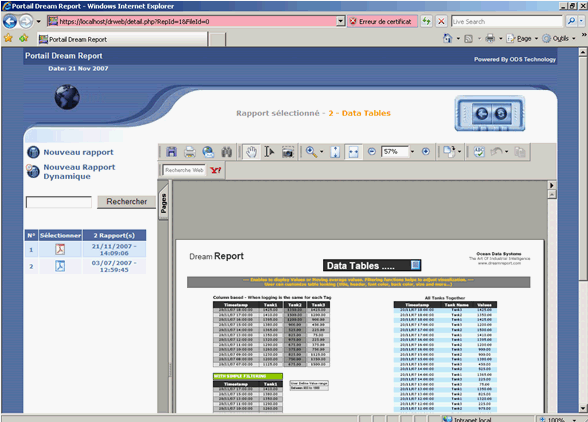| Applies to:
PcVue all versions. |
||
|
|
||
| Summary:
Context How Dream Report fits with secured network environments, in particular for web access based on HTTPS. Dream Report is involved in HTTP security issues on 2 sides:
Usual customer questions
|
||
|
|
||
| Details:
PcVue Web Services driver PcVue Web Services have been validated for use in an HTTPS environment. It is only a matter of IIS configuration (see below Setting up IIS for the use of SSL). At the time of designing and implementing the PcVue Web Services driver for Dream Report this constraint had been taken into account and the use of HTTPS is fully configurable through the driver/data source configuration. Dream Report Web portal By default, the web portal is accessible using the following URL: This URL denotes the use of HTTP so a communication channel without special security concerns about the identification/authentication of the server and no data encryption (except if the channel is opened over a VPN or another special mechanism). The following procedure describes steps to secure the communication channel between the web portal server and the client by setting up:
Setting up IIS for the use of SSL Step 1 Install the SSL certificate on your IIS server (contact your system administrator for more information). Such a certificate must be issued by a trusted third party, and therefore cannot be supplied directly by Arc Informatique / Ocean Data System. Step 2 Launch the IIS Administration console. Deploy the tree view and right click on the node Default Web site.
Open the Default Web Site properties, and go to the Directory Security tab.
Click on the Display button to check the SSL certificate.
Note: On this example, the SSL certificate has been self issued for a host named Arc5. It is valid from 21/11/2007 to 28/11/2007. This certificate will not be trusted by any usual web browsers such as Internet Explorer, FireFox or Opera because it has not been issued by a trusted third party. Step 3: Close the SSL certificate display dialog box and click the Modify button to change SSL settings. In this example, we have activated:
Depending on your security constraints you may also activate client certificate usage (contact your system administrator for more information). Notes:
Step 4: Launch Dream Studio and open your project. Go to the menu Project settings. Web Configuration Select the remote station. Change HTTP to HTTPS. If necessary, change Alias name, Station name and URL. Click on Modify and then the OK button to validate changes.
Save the project and launch the Dream Report Runtime. Step 5: At startup, Dream Report Runtime creates or recreates the virtual directory using the Default Web Site configuration.
The Web Portal is now accessible using the https URL and data are encrypted on the HTTPS channel.
Notes:
|
||
|
|
||
|
Created on: 23 Dec 2010 Last update: 13 May 2024