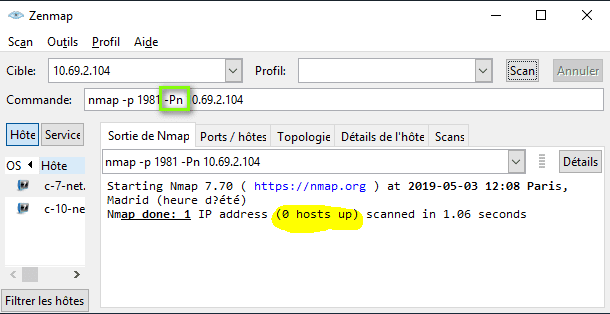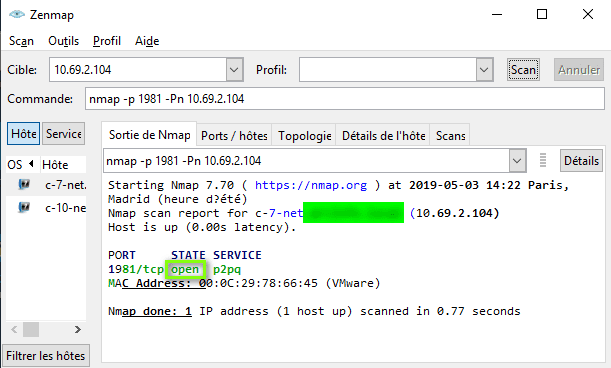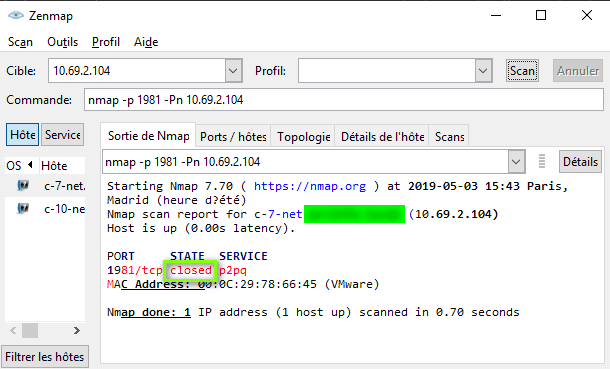Topic
[KB1025]Diagnose and understand networking errors with the Nmap tool
| Applies to:
PcVue version 8 onwards. |
||
|
|
||
| Summary:
This article describes one possible way to diagnose a connection between PcVue stations using an external tool. This method is valid for TCP/IP access, not for the old NetBIOS access that was used before PcVue 8 and which is still usable for compatibility reason. |
||
|
|
||
| Details:
Nmap allows you to easily know the status of a port on any machine in the network. Free, it can be installed on any operating system. It is necessary to have administrator rights to install the tool, but not to use it later. This option must be added during installation if you want to scan a Wifi network: Scenario In order to explain the method we will use the architecture described in the below diagram as an example: How it works Nmap is installed by default with a graphical tool named Zenmap which allow to scan a computer or a specific port on a computer. Here we want to scan port 1981 of the station because it is the port used by PcVue networking interface (by default). If this port is already in use no client station will be able to connect to it. You can basically write the following command on it before clicking on Scan button: nmap –p 1981 10.69.2.104 If the distant station is not started or not connected to the network, Zenmap will tell you: When everything is fine, PcVue started and firewall configured properly, we get open state: When PcVue is not started and no firewall is configured, we get close state:
Here are the possible states returned by Zenmap for 1981 port depending on different situtations applied on server station, Nmap being executed on client station: |
||
|
|
||
|
Created on: 10 Jun 2019 Last update: 30 May 2024
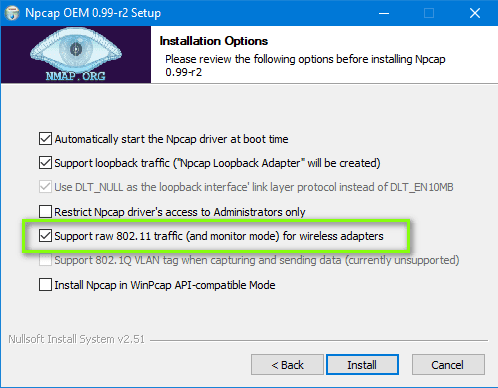 This tool can be installed and used on one of the PcVue station or on another station of the network.
This tool can be installed and used on one of the PcVue station or on another station of the network.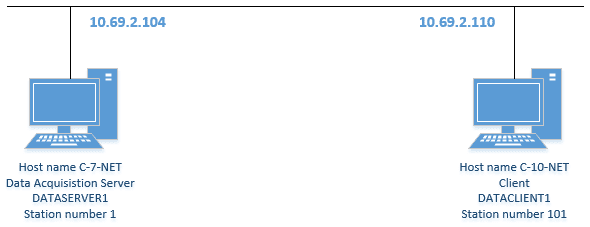
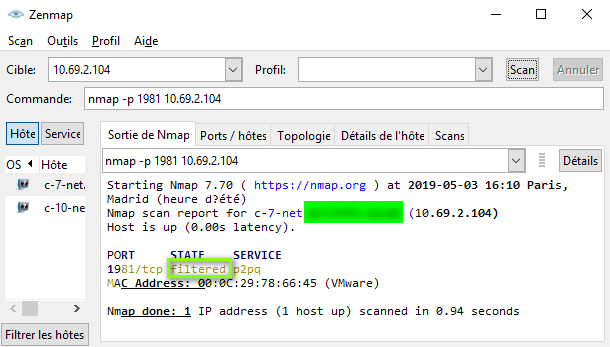 In this case Nmap is telling us that the port is filtered, you can see the
In this case Nmap is telling us that the port is filtered, you can see the 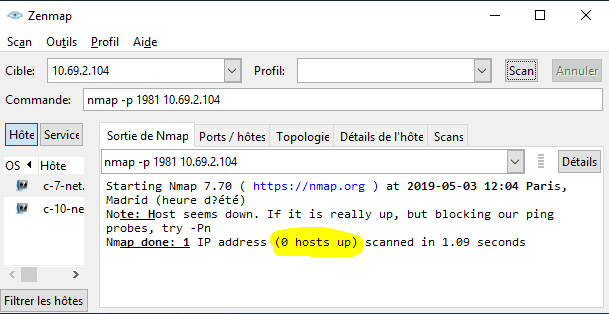 Zenmap explains us that the computer is maybe up but configured not to respond to ping request. In this case the -Pn option is advised to be sure the station is down or not:
Zenmap explains us that the computer is maybe up but configured not to respond to ping request. In this case the -Pn option is advised to be sure the station is down or not: