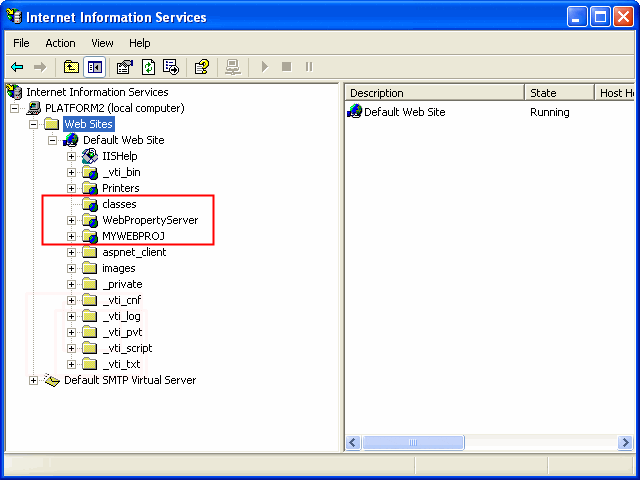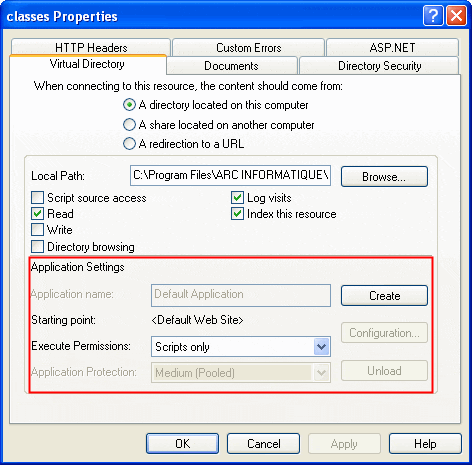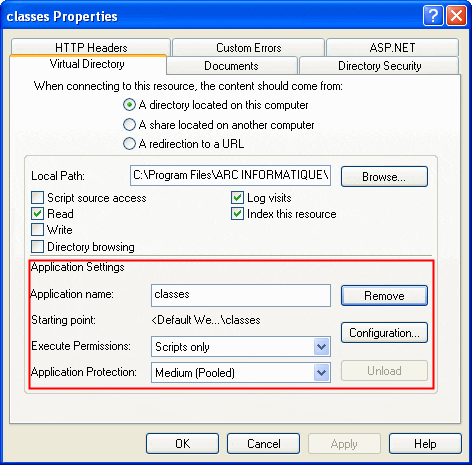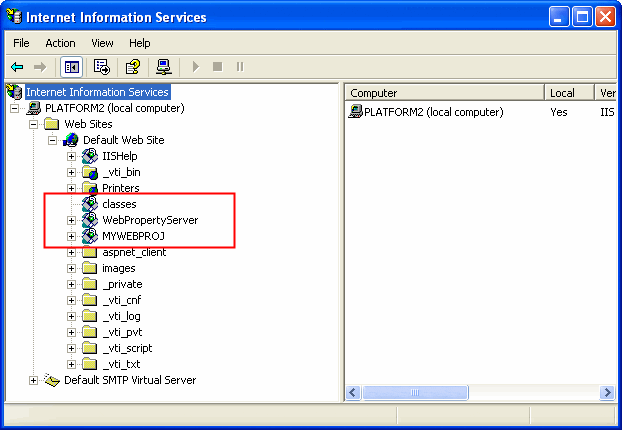| Applies to:
WebVue versions supplied with PcVue version 11.2 and earlier. |
||
|
|
||
| Summary:
This article gives tips on how to configure IIS for use with WebVue. It covers these topics:
|
||
|
|
||
| Details:
Inability to access WebVue Details For security reasons, some user’s prefer to manually configure the virtual folders used by WebVue (Rather than allowing PcVue to configure them as part of the WebVue setup). This can result in WebVue not working even on a PC where it has previously been OK. When the applet’s JAR files are requested (IE when you start WebVue), access to IIS is blocked with the message ‘Error HTTP401’ ,and the applet is not loaded. Cause of the blockage The problem arises because the default properties of a virtual folder created manually via the IIS Administration Console are not correct for WebVue.
Solution In this example the virtual folders required for WebVue (classes, WebPropertyServer and MyWebProj) don’t have the usual icons. They prevent WebVue from working as they were not created in the same application. To solve this you have to change the properties as follows.
The icons representing the virtual folders will now have changed for the usual one as if they had been created by PcVue and WebVue should work.
Using a Web Services client developed elsewhere Details There can be a problem with using a Web Services client application developed on a different platform and/or operating conditions from those of the target site. It arises from the server’s attempts to retrieve information about the client that is trying to connect (such as IP address, station name etc.). If some of these items are not accessible an error occurs. Solution So that everything works between the station and the network, you have to modify the file WEBVUE.DAT that is in the \WEB folder of your project, as follows.
Further information
|
||
|
|
||
|
Created on: 26 Nov 2010 Last update: 26 Aug 2024