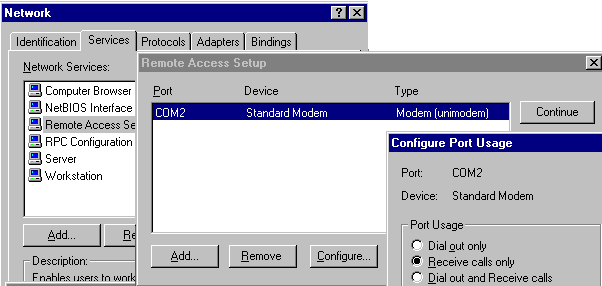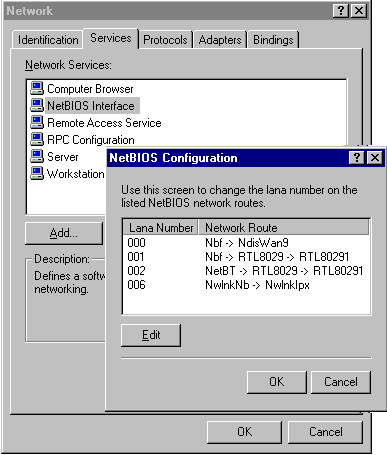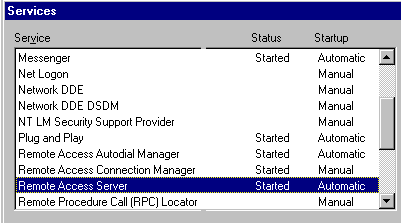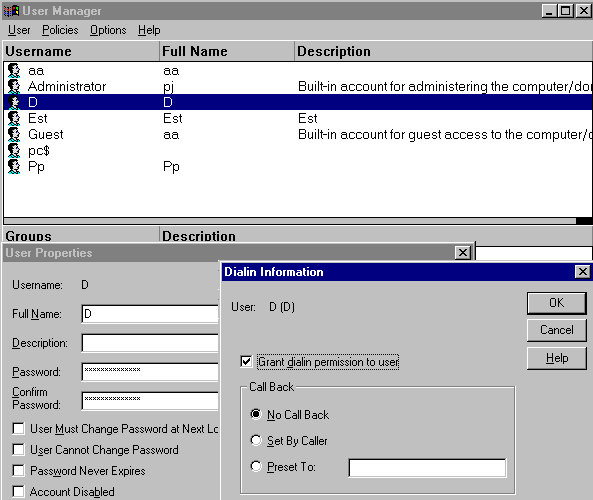| Details:
Configuring the client
Remote access service installation
- Open the Windows Control Panel and select RAS installation: Control Panel.Network.Services.Add.Remote Access Service
- Follow the setup instructions.
Remote access setup
The Remote Access Setup process enables you to install the RAS drivers, select ports for RAS to use, and specify how each port will be used.
- In the dialog Network.Remote Access Setup, select the port to be used for RAS.
- Select Configure, then in the dialog Configure Port Usage select Dial out only.

- In the Network dialog box, select NetBIOS Interface in the list of Network Sevices.
- In the example illustrated below, the protocol used by NETBEUI for the remote access service is indicated by the line 000 Nbf -> NdisWan9. Note the Lana Number 000, since it is used by PcVue.
- You may have a different number for NdisWan9, depending on your computer type.
Configuring the server
How to install the Remote Acess Service
- Open the Windows Control Panel and select RAS installation: Control Panel.Network.Services.Add.Remote Access Service.
- Follow the setup instructions.
How to set up remote access
The Remote Access Setup process enables you to install the RAS drivers, select ports for RAS to use, and specify how each port will be used .
- In the dialog Network.Remote Access Setup, select the port to be used for RAS.
- Select Configure, then in the dialog Configure Port Usage select Receive Calls Only.
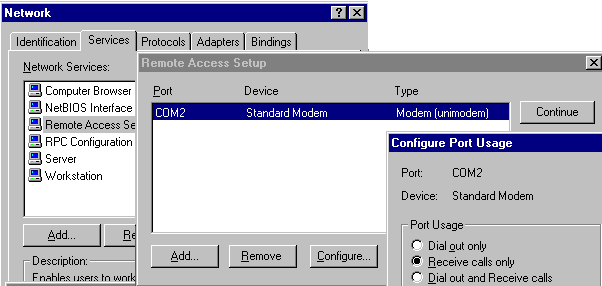
- Select Configure to open the Network Configuration dialog.
- In Server Settings.Allow remote clients running, tick the NetBEUI box.

- In the Network dialog box, select NetBIOS Interface in the list of Network Sevices.
- In the example illustrated below, the protocol used by NETBEUI for the remote access service is indicated by the line 000 Nbf -> NdisWan9. Note the Lana Number 000, since it is used by PcVue.
- You may have a different number for NdisWan9, depending on your computer type. Note the Lana Number 001, since it is also used by PcVue.
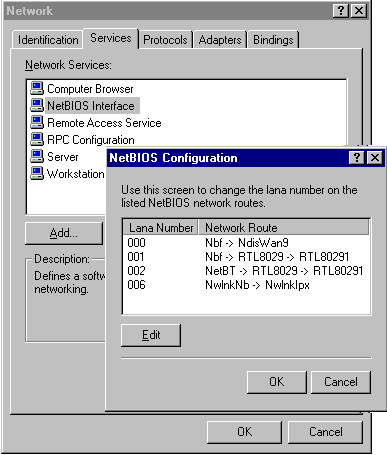
How to check that the remote access service has started
Next, the remote access service should be started.
- Open the Services box and check that the Status of Remote Access Server is shown as Started.
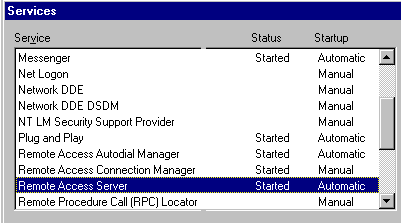
How to give access permissions to users
You must next give permission to the other users who will be accessing the server:
- Open Start.Programs.Administrative Tools.User Manager.
- Select a User in the list of user names.
- Right-click and select User Properties.
- Select Dialin Information and tick the box Grant dialin permission to user.
- Select OK in each dialog to apply the settings and close the boxes.
Example
In this example, user D is given permission to use RAS.
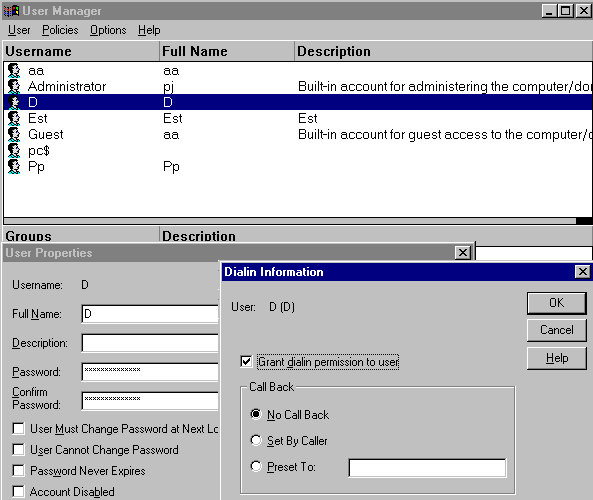
|