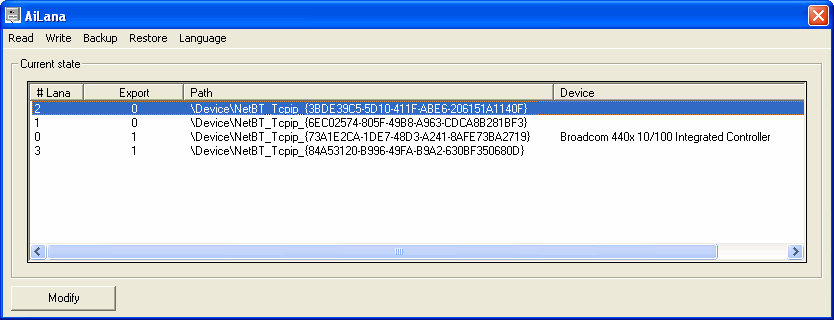| Applies to:
From PcVue 6.04 to PcVue 12. |
||
|
|
||
|
Summary: This article explains how to check the network set-up on your PC. If you need to add or change settings you should refer to the Windows on-line help. Using NetBIOS for multistation networking is strongly discouraged since PcVue version 9.0. It is recommended to set-up networking based on TCP/IP only. |
||
|
|
||
|
Details: When using NetBIOS, the Supervisor sends and receives information on the LAN using the NetBIOS interface. NetBIOS communicates on the network using the NetBEUI, TCP/IP or SPX/IPX transport protocols. You must have at least one of these protocols installed and the same protocol must be selected on all stations in the network. A PC may have more than one network interface card (NIC) and protocol installed. The Supervisor uses the NetBios LANA number to identify the combination of the protocol and network interface card that will be used to send and receive NetBIOS messages. The LANA number is entered in the Network Stations configuration. When using NetBIOS you must use the AiLANA tool provided with the Supervisor to display the available LANA numbers. How to install the AiLANA tool
Using the AiLANA Tool The AiLANA tool can be started from the shortcut placed on the Start menu during installation. Click the Read command on the menu to display a list showing the available LANA numbers.
Menu and Command options
Explanation of the fields in the display list
Changing a LANA number
Download attachments: |
||
|
|
||
|
|
Created on: 31 Jan 2018 Last update: 04 Sep 2024